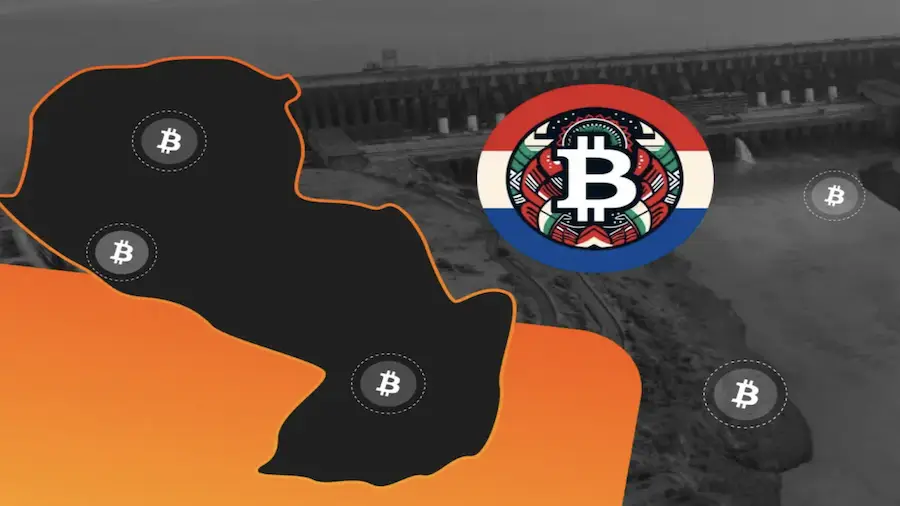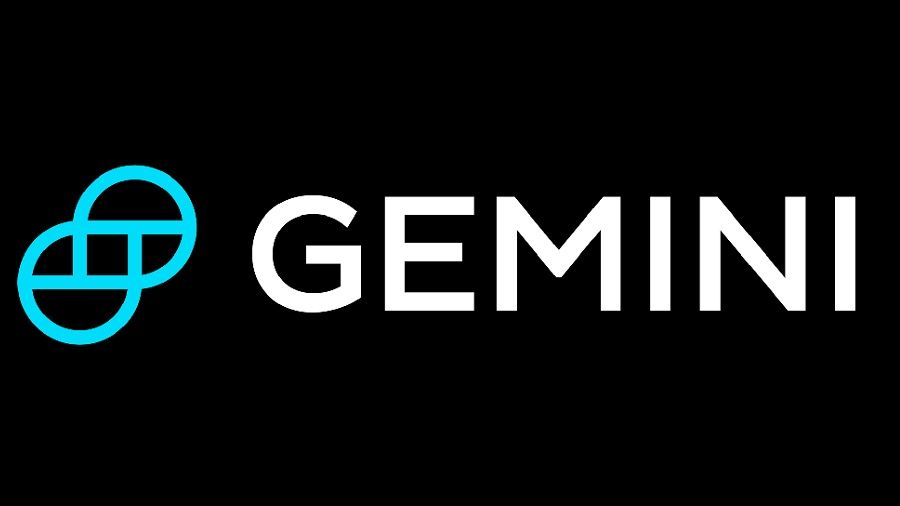Mac users can update to the latest macOS 13 Ventura starting today, October 24th. The latest version of Apple’s desktop operating system may not be the most outstanding release in history, but the bulk of the innovations definitely bring convenience and will be really useful for active Mac users. The company has figured out how to interact more productively with open windows, improved the efficiency of the standard Safari browser amazingly, and made nice improvements in many of the right places. At least there is something to discuss.
1. Test the location manager multitasking mode
Layout Manager automatically organizes your apps and windows into compact stacks on the left side of your desktop and centers them on the screen to make it easier to switch between different tasks and improve productivity. It is difficult to say that absolutely everyone will start using the technology – it depends on the versatility of work processes, and the very approach to work is completely individual for everyone. The main features of the mode include constant access to the desktop in just one click, the combination of applications in expanded mini-widgets in the order of use, and resizable windows in any direction.
2. Shared Tab Groups and Login Keys Instead of Passwords in Safari
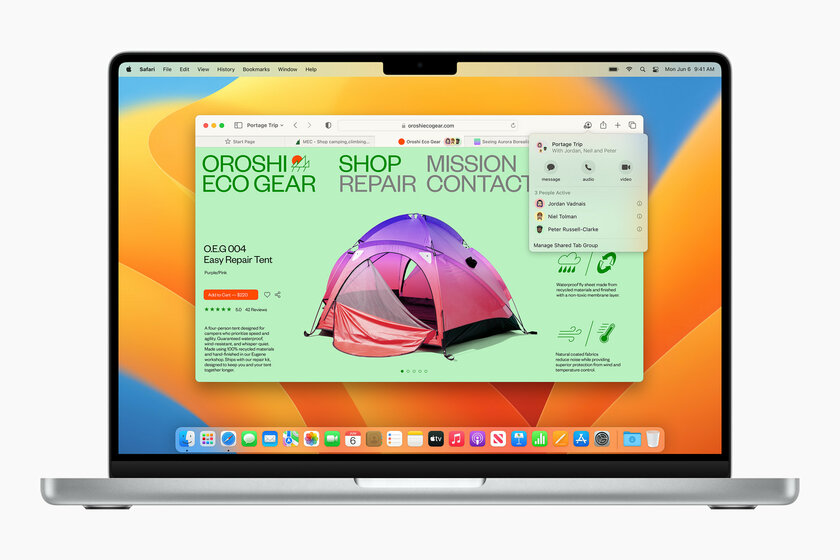
With macOS Monterey, Apple brought Tab Groups to Safari, and macOS 13 Ventura introduces Shared Tab Groups for the first time. Share grouped tabs with family or friends so they can share and edit a set of saved links. Each group has its own homepage with a customizable background image and favorites, members are allowed to add their own tabs and watch the list update as others add them.
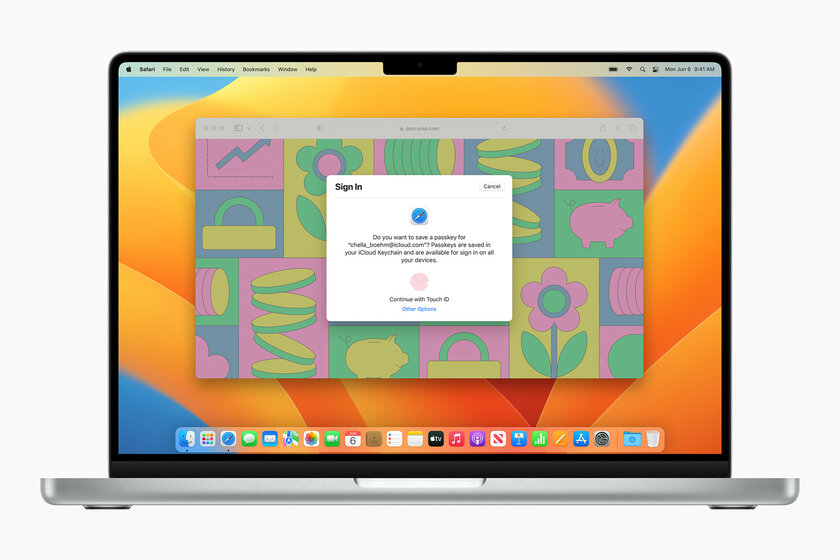
Safari Login Keys are a phishing-proof way to log in to websites and advance the future without traditional passwords. Unique digital identifiers are generated automatically, encrypted by default and stored on the device itself without being sent to a remote server. At the same time, synchronization between devices is provided through the iCloud keychain, that is, having created a key on the iPhone, it will automatically be saved on the iPad and Mac. For security reasons, login keys are created and filled in the login form only after identity verification by Face ID or Touch ID.
3. Set up websites and Safari extensions – they sync everywhere
Preferential settings for assigned websites, whether zooming in on a page or opening immediately in Reading View, will automatically sync across iPhone, iPad, and Mac starting with iOS 16, iPadOS 16, and macOS 13 Ventura. Universal extensions installed on one device will also “move” to the rest. You only need to activate the new plugin once to make it work everywhere.
4. Text Scanner is now in Russian and supports video content
Similar to iOS 16, the Text Scanner feature in macOS 13 Ventura received support for Russian language recognition. Text in paused video frames is now clickable, so you can select all or part of it and perform quick actions. Data found in photos and videos can be processed right there – from copying, pasting and searching to translating foreign languages, converting currencies and opening links. What is especially cool is that even a complex handwritten font is recognized quite accurately. Here Apple is worthy of praise for the quality.
5. Use iPhone as a tech webcam for your Mac
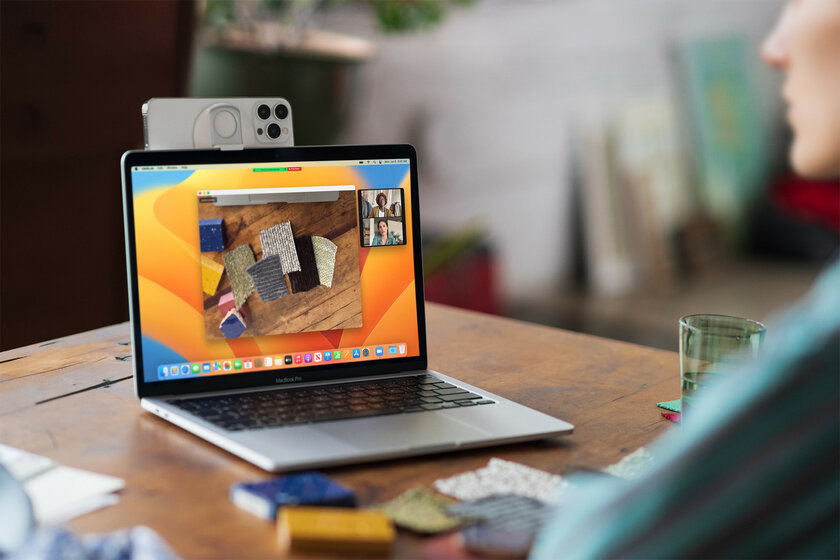
In fact, Mac users have been using the iPhone as a webcam for a long time, and there are popular third-party solutions like EpocCam for this. The problem with this method is that it is troublesome in terms of configuration and can be tritely unreliable. Continuity for the camera in macOS 13 Ventura makes things a lot easier: all you have to do is have your iPhone and Mac nearby, connected via Bluetooth, and connected to the same Wi-Fi network. Then everything happens automatically in the style of Apple magic. Naturally, the iPhone must be running iOS 16 or higher.
If you often participate in video conferences or communicate with a webcam, you will definitely like the exclusive add-ons from Apple. Supports automatic scene framing “In the spotlight” (the person is always in the center of the frame), portrait mode (background blur) and even the effect of studio lighting. What’s more, a dedicated Desk View mode provides a practical top-down view of the desktop surface where the Mac is installed. It uses an ultra wide-angle camera with a 120-degree field of view. The face remains visible parallel to the table.
6. FaceTime Handoff lets you call seamlessly from Mac to iPhone
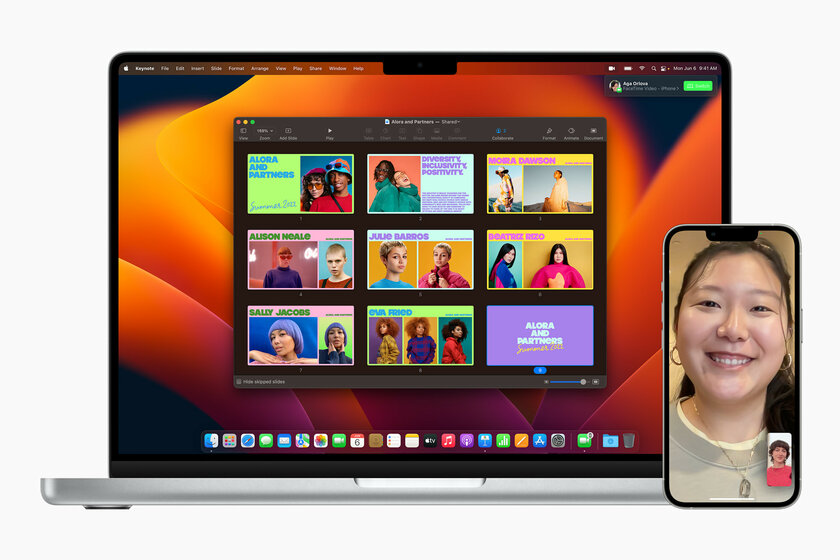
One of the exciting and innovative features of macOS 13 Ventura is the ability to seamlessly move a FaceTime audio or video call from Mac to iPhone or iPad and vice versa. Apple, as always, did beautifully: a smartphone, tablet and computer themselves recognize themselves nearby and show a call transfer notification, and a connected Bluetooth headset automatically switches from one device to another on the fly, without interrupting the connection. Staying connected within the ecosystem is now easier than ever. With FaceTime Handoff, an important conversation is no longer in the way. Sounds impressive.
7. Smart search and scheduling of sending letters were implemented in the mail
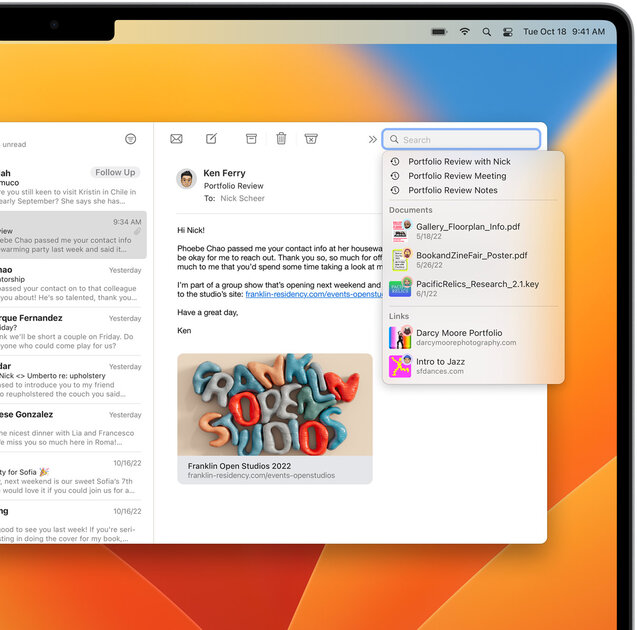
macOS 13 Ventura brings some long-awaited features to the Mail app. When entering a search query, the results are now displayed in an expanded format, including various content within individual emails, such as attachments (files or images) and attached links. Among other things, Apple peeped at normal email clients such ordinary things as scheduled sending (you can choose the date and time), canceling sending and setting a reminder to reply at a certain moment for an already read letter. Not rich compared to competitors, but in general, little by little is better than nothing at all (a stone in the garden of macOS Monterey).
8. Added filters, blocking and sharing to notes
In macOS 13 Ventura, notes are organized into chronological categories (Today, Yesterday, and so on). Smart Folders are customizable with a new series of filters: Created Date, Modified Date, Shared, Mentions, Watchlists, Attachments, Short Notes, Pinned Notes, and Locked Notes. Yes, Notes now also supports end-to-end password-encrypted Mac login. Apple also allowed to collaborate on notes – anyone who has a generated link can join editing.
9. Spotlight searches for images in more detail and suggests quick actions
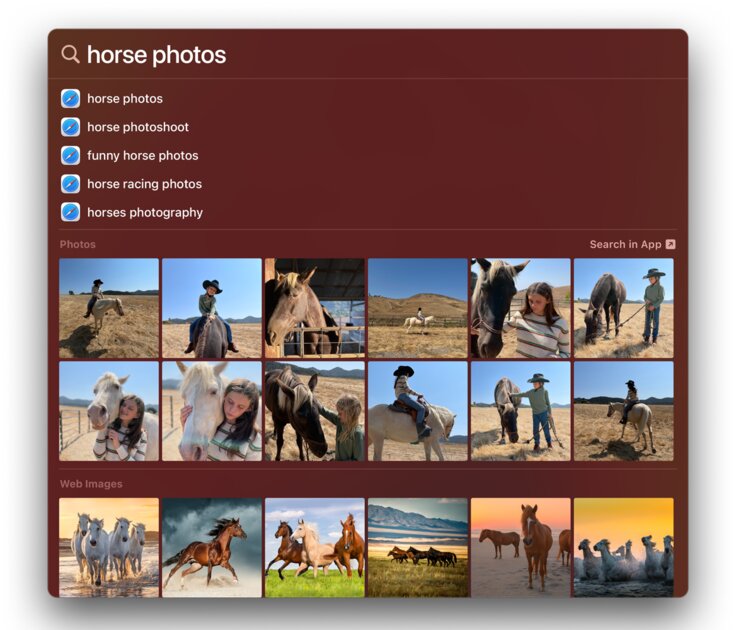
Artificial intelligence comes to the aid of Spotlight when searching for images in macOS 13 Ventura. Improved search is carried out simultaneously both locally in the Photos, Messages, Notes, Finder applications based on names and metadata, and online on the Internet. In the context of the request, the geolocation of the shooting, the setting of the scene, and even certain objects in the photo (people, animals, furniture, cars, monuments, up to text information with the possibility of instant copying and translation) are now taken into account.
One more Spotlight skill worth mentioning is that the tool has learned to perform some actions without having to go to applications. Just start typing what you want to do and Spotlight will automatically suggest the appropriate action. For example, this way you can turn on focus in seconds, count in a calculator, create alarms, start a timer, find music through Shazam, or activate commands.
10. Customize the New Weather and Clock Apps—Now on Mac
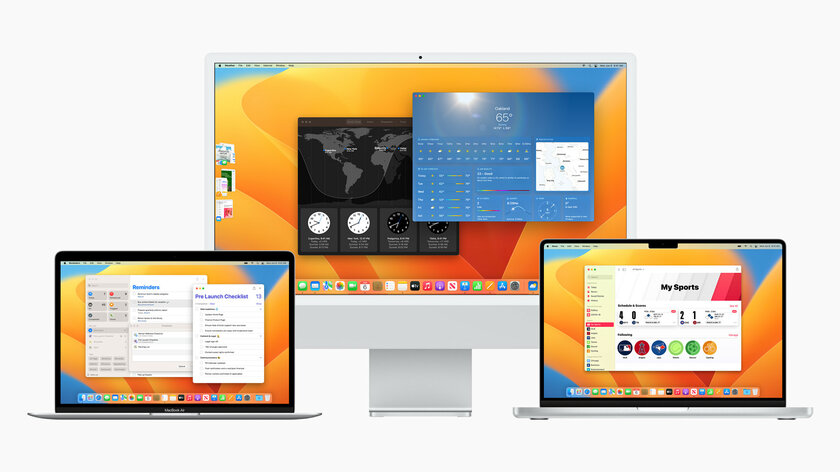
The Weather app provides a ton of climate information for selected cities in one place and no longer links to The Weather Channel website like the widget did. Weather for the next few hours, 10-day forecast, UV index, sunset/sunrise time, wind speed and direction, humidity level, visibility and pressure – just like on iPhone and iPad. We didn’t forget about the powerful precipitation map, which shows in what volume and direction precipitation is currently occurring.
The Clock app is divided into four tabs. The first one has a world clock with a global map, the second, third and fourth have built-in alarm, stopwatch and timer functions. The service finally gets rid of third-party pomodoro timers: you can set a timer for a specific period with a sound notification at the end. The report animation is displayed in the menu bar, without ads and any visual garbage. The clock widget now opens the app instead of the system date and time settings.
Source: Trash Box
Johanna Foster is an expert opinion writer with over 7 years of experience. She has a reputation for delivering insightful and thought-provoking articles on a variety of subjects. Her work can be found on some of the top online news websites, and she is currently lending her voice to the world stock market.