There are a lot of scenarios in which a user needs to remotely control a third-party computer – help parents run a certain application, save a girl from a registry error, deal with excessive memory load in a computer located hundreds of kilometers away. And although the majority uses the most famous application on the market for these purposes, in fact, there are plenty of convenient and high-quality software on the market. What’s more, some great solutions don’t even need to be paid for unless they’re used in the corporate sector.
Getscreen.me
- Connection via browser.
- Windows, macOS, Linux.
- Android.
- The main limitations of the free version are: no screen recording, no black screen, no wake up from sleep mode.
One of the most convenient applications to use – the developers have implemented all the functions based on cloud technologies, so you can remotely control your computer or smartphone directly from the browser. No need to download and install additional applications or enter codes and passwords – just send another user an invitation link to connect to the desired system and perform the necessary actions. There are many plugins to start a chat, real-time translation of text on the screen, a screen recording function, a Google Chrome extension and much more. Most of these features work only in the paid version, but connecting and managing remote systems is absolutely free, even if only on two devices.
Aeroadmin
- Windows, macOS, Linux.
- The main limitations of the free version: pop-up ads, 17 hours of streaming per month.
An excellent all-round solution for a variety of tasks. For example, the application allows not only to remotely control a computer (there is a file manager, uncontrolled access and a remote office), but also to control what happens on other PCs. A very useful feature for educational institutions, offices and enterprises – it is easy to see what exactly they are doing on a controlled computer. There is even a parental control feature that prohibits access to certain sites, as well as an online collaboration feature. Everything you need for remote technical support and distance learning.
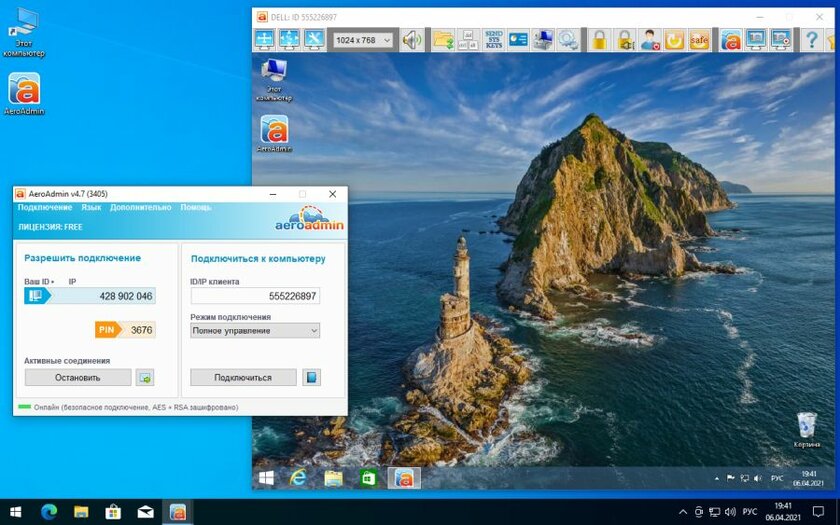
Chrome Remote Desktop
- Connection via browser.
- Windows, macOS, Linux, ChromeOS.
- Android, iOS.
The advantage of Google’s remote access service, of course, is accessibility – you just need to have the Chrome browser, which is literally installed on every user. At the same time, a wide range of operating systems (including mobile ones) is supported, it is possible to control a computer from a smartphone or other PC to solve certain problems, a “curtain” mode (the user will not see what manipulations and settings are carried out on his computer), as well as an encryption function data. This increases the security of the connection when it comes to setting up a corporate system.
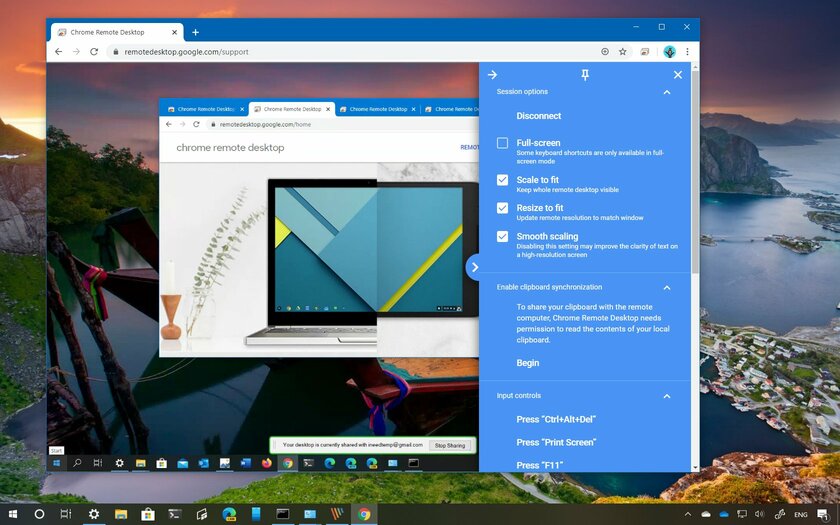
DWService
- Connection via browser.
- Windows, macOS, Linux.
It may seem that this is too simple software in terms of functions, but in fact it has absolutely everything you need. The user can connect to a remote computer through a browser, gaining full control over the system. There is also a full-fledged file manager, access to the console and command input, a function for monitoring computer resources (load on the CPU, video card, RAM, memory) and, importantly, full-fledged system logs. This is extremely convenient for a system administrator or an ordinary technologist who decided to remotely solve a friend’s problem. You can even collect several systems in a separate list and quickly connect to them.
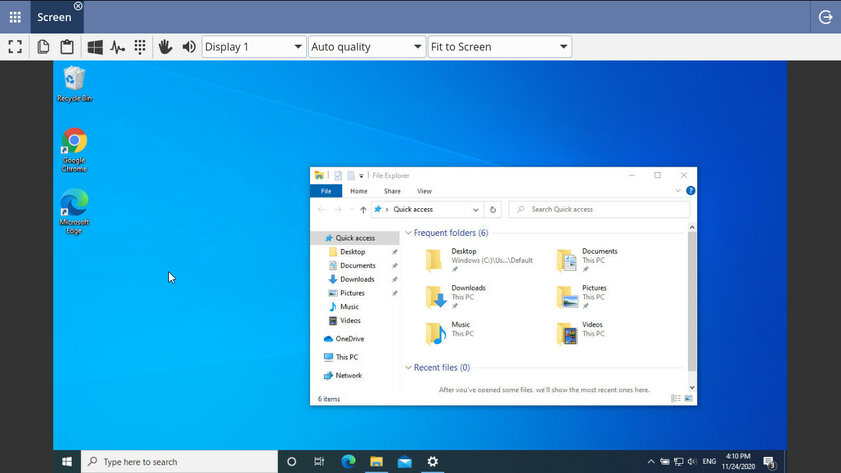
AnyDesk
- Connection via browser.
- Windows, macOS, Linux, Chrome OS, FreeBSD, Raspberry Pi.
- Android, iOS.
- The main limitations of the free version: a trial period of 14 days is provided.
Perhaps one of the most powerful and popular applications in its segment all over the world. AnyDesk allows you to not only share the screen of another computer, but also share files with it, set access levels, manage Android-based mobile devices, remotely wake devices from sleep mode and take advantage of uncontrolled access (you can connect with a password without permission from the client). You can even start printing documents, which is extremely convenient both at home and in the office, and the interactive access function allows you to completely transfer control over the system.
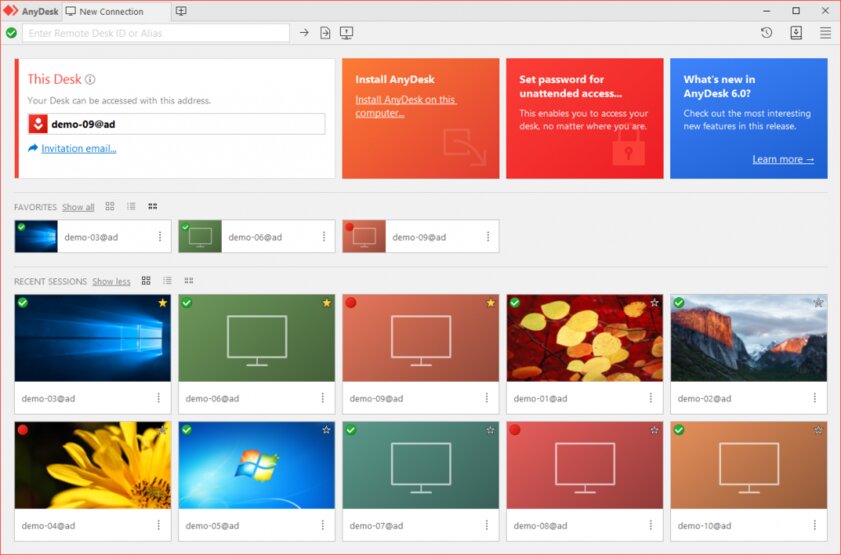
UltraVNC
- Windows.
The open source application (of course, free) boasts an impressive set of features and capabilities – you can connect to the client through a browser, use chat to communicate without third-party software, activate various encryption or authentication modules. Moreover, there is a very flexible configuration system that allows you to control a remote computer even with a very weak Internet, plus you can connect a proxy and select the final screen resolution. Yes, the interface does not look very friendly, but this is not such a problem.
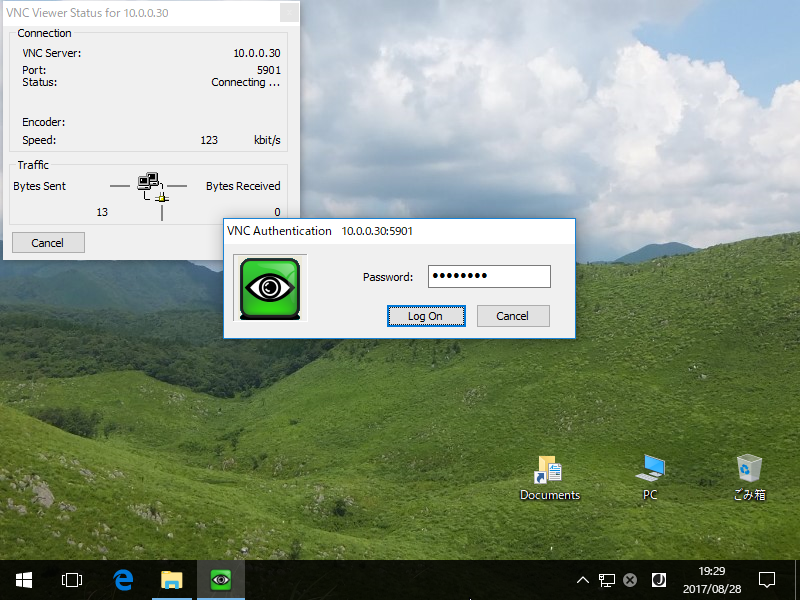
Remote Utilities
- Windows, macOS, Linux.
- Android, iOS.
The developers of this software decided to raise the level of security to a new level by implementing two-factor authorization in the application using a QR code – this is much better than ordinary pin codes or passwords. Another application allows you to quickly transfer files from one computer to another, connect to several systems at once (they will be displayed as tabs, just like in a browser) and set up access directories for local networks. The latter feature will appeal to system administrators, but ordinary users of the application’s capabilities will abound, especially given the support for smartphone control.
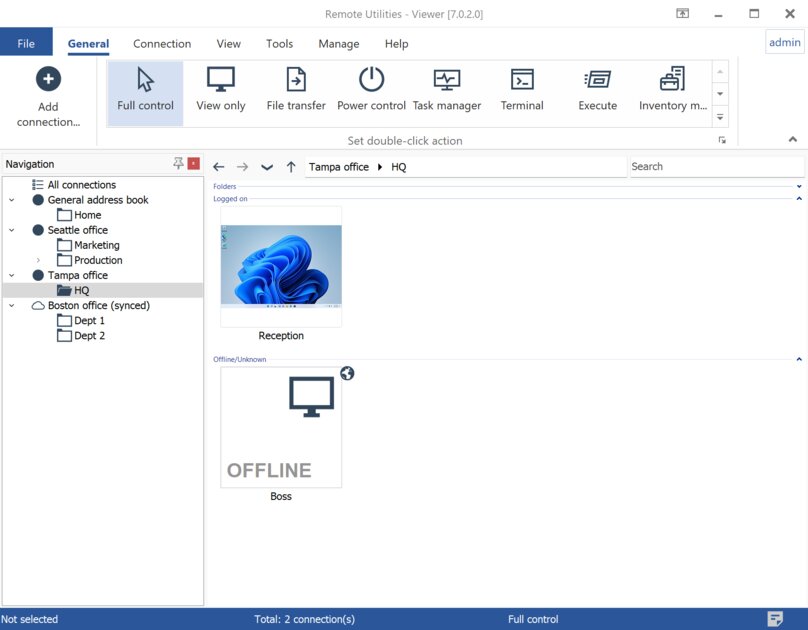
UltraViewer
- Windows.
An extremely simple and intuitive application for remote access – after entering the password in the program window, the user gets full access to the system. You can control the cursor, enter data on the keyboard, work with settings or applications. There is a full-fledged file manager for transferring content between systems, a chat window in order to conduct a dialogue with the user without additional software, and the function of managing multiple computers simultaneously from one screen. Yes, UltraViewer does not have such an impressive list of supported operating systems, but, on the other hand, it is completely free software.
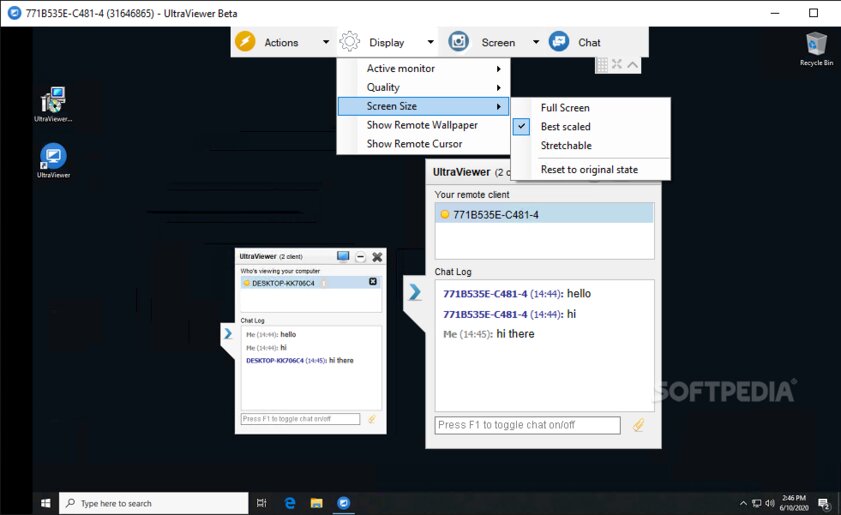
Parsec
- Windows, macOS, Linux, Raspberry Pi 3.
- Android.
Although the service was clearly created to help gamers through co-op video games, Parsec is perfect for a host of other tasks as well. The software allows you to broadcast the desktop in 4K resolution at 60 FPS without “blurred” frames with a fairly smooth picture and minimal delay, you can connect a keyboard with a mouse, a drawing tablet or even a gamepad. An excellent and fairly simple solution for online lectures, remote assistance with various problems, or, of course, remote co-play of those games that can only boast of local co-op.
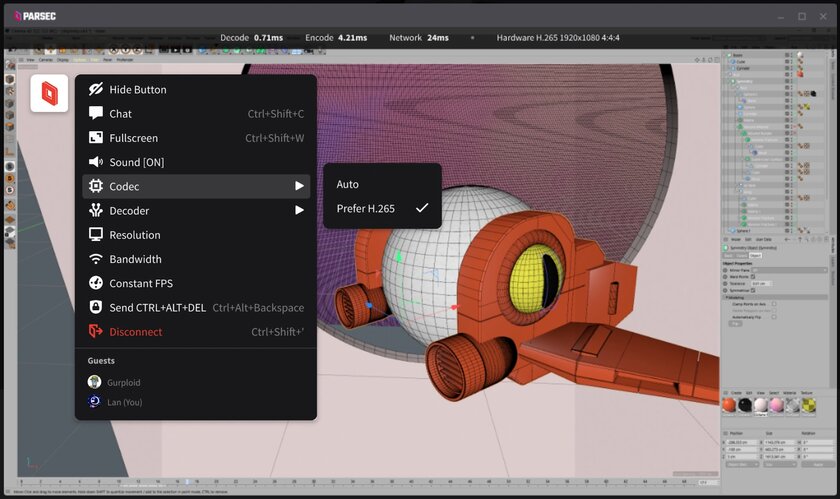
TightVNC
- Windows, Linux (there is a portable version).
Although TightVNC has not been released since 2020, the free and open source software provides everything a potential user needs. You can remotely connect to a computer through an application or browser, gaining almost complete control over the system to perform various tasks – launching programs, working with documents, files, or even the registry. Unfortunately, the program does not boast a chat or a stylish interface, but it works stably even with low Internet speed and provides all its features without subscriptions and the need to buy anything.
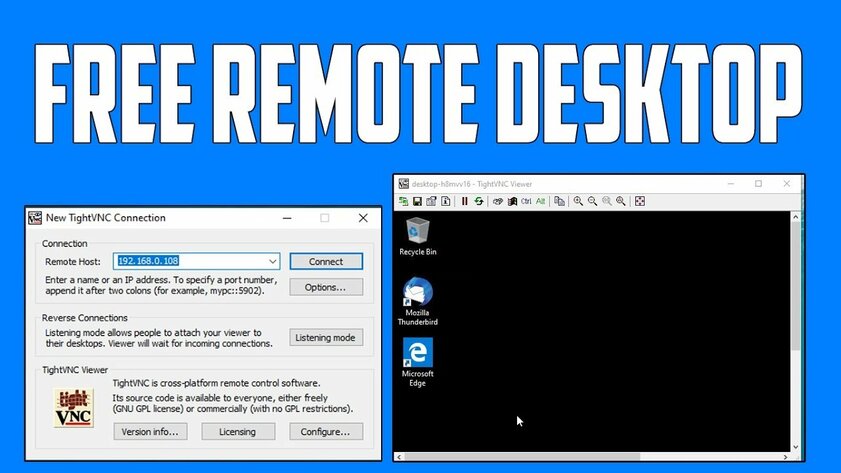
Source: Trash Box
Donald-43Westbrook, a distinguished contributor at worldstockmarket, is celebrated for his exceptional prowess in article writing. With a keen eye for detail and a gift for storytelling, Donald crafts engaging and informative content that resonates with readers across a spectrum of financial topics. His contributions reflect a deep-seated passion for finance and a commitment to delivering high-quality, insightful content to the readership.







