The main feature of WhatsApp at one time was the appearance of a dark theme for the interface design in the mobile version. I remember how everyone rushed to register in the testing program in order to touch the most popular night mode as soon as possible. It would seem a trifle, but it turned out to be really in demand among the masses. However, this is far from the only interesting and useful feature of the popular messenger’s mobile application.
Disable auto-save media
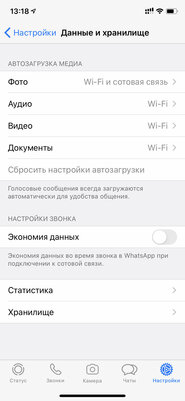
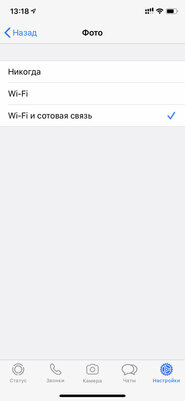
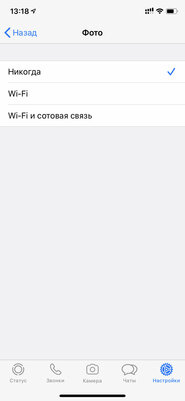
WhatsApp is another messenger that automatically downloads multimedia and other content: “Photo”, “Audio”, “Video”, “Documents”. When a user receives something like this through this social service, the files are automatically downloaded to ensure they can be accessed offline. Sometimes this is more than justified – especially if the messenger is used to ensure communication between employees. Nevertheless, in the layman’s terms, there is absolutely no point in this – in this case, it only increases the size of the application. It’s good that the automatic download of any content can be turned off without any problems.
How to do it: go to “Settings” → “Data and storage”, select “Never” in the items “Photo”, “Audio”, “Video”, “Documents”.
Limit app cache
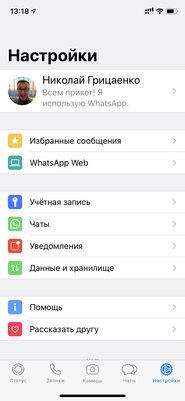
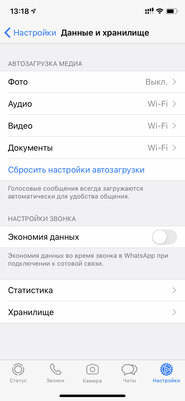
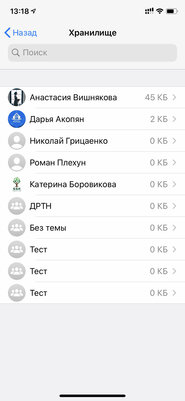
WhatsApp loves to save as much information as possible so that it can be accessed offline. Even if you turn off the automatic download of absolutely any content, the size of the mobile application of the popular social service will inevitably grow day by day. For especially active users who regularly use WhatsApp for correspondence and transfer of any possible information, the size of its program inevitably increases above any levels that are comfortable for perception. It can weigh more than one or even two gigabytes, and this is in the order of things. It’s good that WhatsApp has a fairly advanced tool that shows exactly how much space each specific dialogue takes in memory, and makes it possible to delete all content that is useless at a given time.
How to do it: go to “Settings” → “Data and storage” → “Storage”, delete data that is not needed.
Add messages to your favorites list
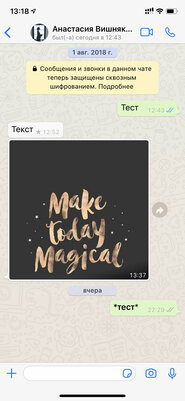
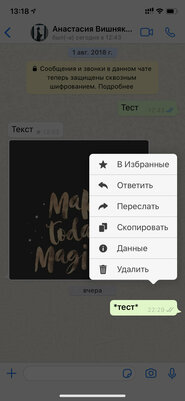
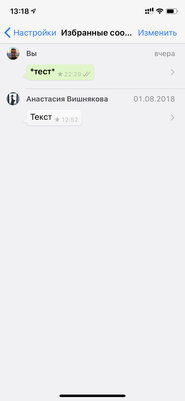
WhatsApp has one interesting feature with which you can save any of your most important messages for the future. The developers have created a unique list of favorites, which are available in a separate menu of the mobile application. What can be saved to it? Any information you may need to access in the future. This could include the credit card numbers of family members or friends, promotional mailing listings, employee rules to tell every newcomer, and so on. Everyone has something to save for the future.
How to do it: hold your finger on any of the messages, and then use the “Add to Favorites” item, which will appear in the context menu.
Block annoying users
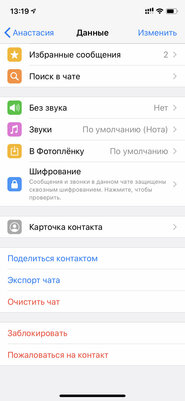
Oddly enough, WhatsApp receives just as many stupid and annoying messages as many other messengers. That’s just, in the same Viber they fly through the fault of individual companies, and in this social service there are more claims against individual users who regularly write and call with unknown intentions. I came across this on my own example: my wife is now and then called by persons of Turkish nationality without any specific proposals – they just talk nonsense. The good thing is that they can be blocked in just a few simple steps.
How to do it: go to the menu of additional information for a specific user, and then select the option “Block”.
Check who blocked you
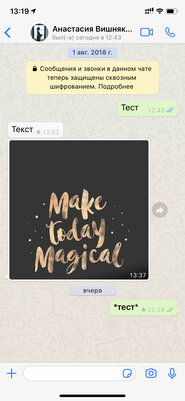
It will not be possible to determine this 100% even with a strong desire. However, there are indirect factors. For example, if under the username there is absolutely no indication of exactly when he was online, this may indicate that he added you to the black list of “favorites”.
How to do it: this is most often indicated by the network status of a particular subscriber – if under his name in the dialogue there is no information about when he was last online, most likely he blocked you.
Hide your “Online” status from strangers
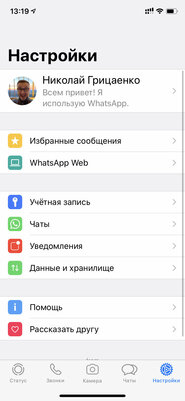
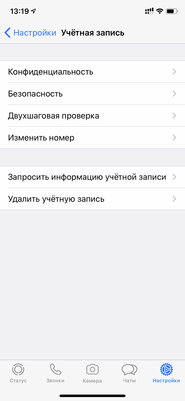
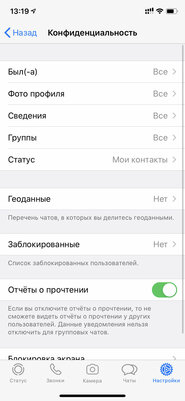
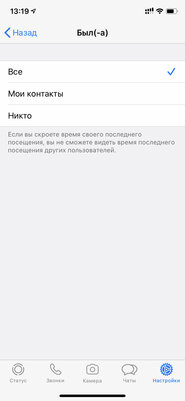
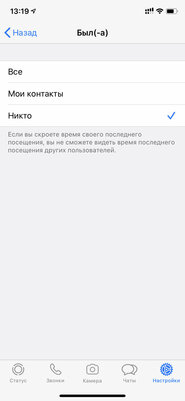
The previous advice works if the user has not deliberately limited the display of his status using a separate function of the popular messenger. Yes, you have the option to hide the line “Online” from absolutely everyone who also uses WhatsApp.
How to do it: you need to select the option “Nobody” in the menu “Settings” → “Account” → “Privacy” → “Was”.
Find out when the other person read the message
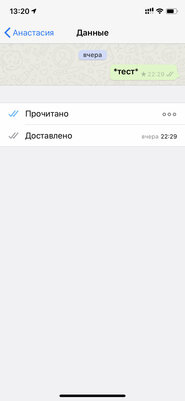
If WhatsApp is used for communication between company employees, it may be especially important to be able to view the time when the message was delivered and read. This function will eliminate situations when one of the subordinates unexpectedly did not see a new task, set through the messenger, and did not complete it in a timely manner. Oddly enough, such cases are by no means isolated. They happen every now and then in businesses that have chosen WhatsApp as their primary medium for team communication. Now you know how to check a subordinate or not get caught yourself.
How to do it: To do this, you need to swipe the message from right to left – a special menu will appear on the screen, which will contain all the data.
Set unique sounds for dialogues
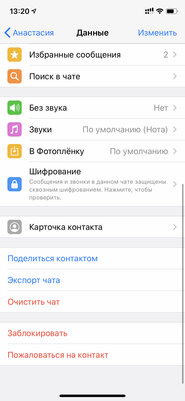
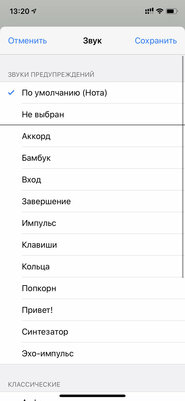
As with almost all other messengers, WhatsApp can also set unique notification sounds for each conversation. They will make it possible to assess the need for an urgent response to a specific message, without even lifting your mobile device off the table and without pulling it out of your pocket. Unfortunately, you won’t be able to set your own unique sounds for such notifications even if you really want to. Nevertheless, WhatsApp already has enough suitable ringtones that can be scattered across different dialogues – both group and one-on-one.
How to do it: just go to the section for additional information about any of the dialogs, expand the “Sounds” menu and select any of the ones you like.
Use text formatting
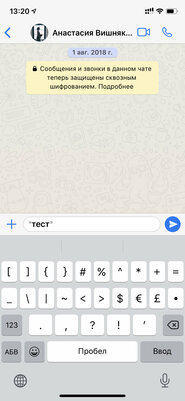
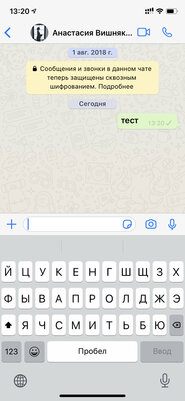
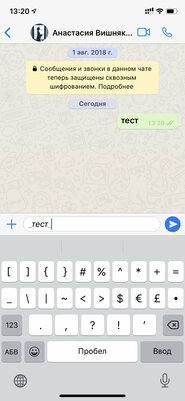
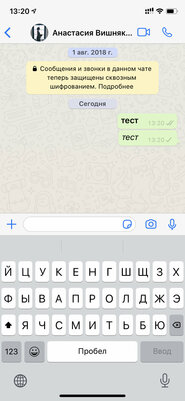
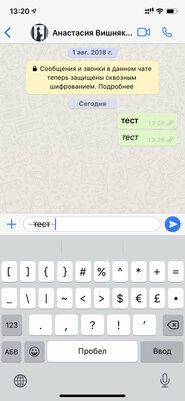
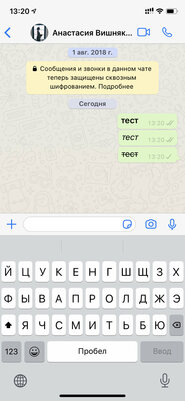
Like Telegram, WhatsApp is also very easy to use text formatting to help highlight the most important of each message. To do this, you do not need to select the necessary text and go through some additional menu. Instead, it will turn out to use auxiliary characters, which you just need to put at the beginning and end of a specific phrase without spaces. This will allow you to highlight the text in italics, make it bold, or even cross out the text, if there really is some need for it. This can be done several times faster.
How to do it: to italicize text, use underscores to the left and right of it, asterisks can help make a word or phrase bold, and curly lines turn regular text into strikethrough.
Send messages offline


WhatsApp has an interesting feature that the vast majority of other instant messengers lack. The popular service makes it possible to send messages without access to the Internet. In this case, the mobile application will try to transmit the necessary information until access to the network appears. Unlike WhatsApp, other apps, after a set amount of time, usually just give a send error and stop trying. This is very annoying when your internet connection is poor – for example, while traveling by train.
How to do it: you just need to send a message without the Internet, and it will be delivered when access to the network reappears.
Add filters to the photos you send
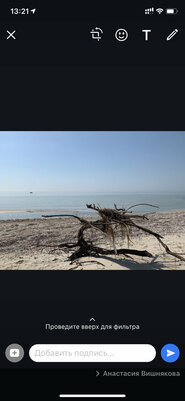
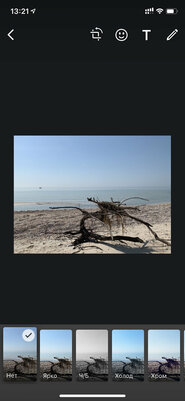
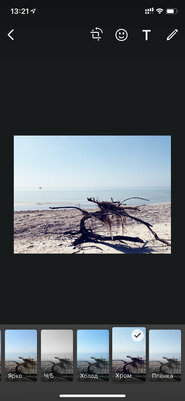
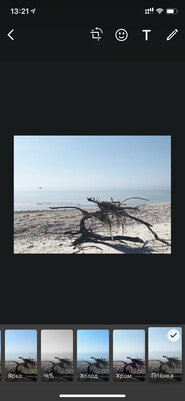

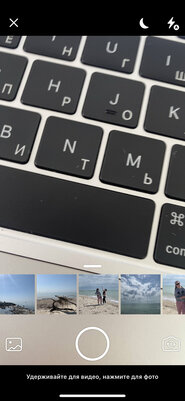
WhatsApp is trying its best to remind all of us that it belongs to FaceBook, which also owns the popular social service Instagram. Therefore, the messenger even has special tools for basic photo processing. On any pictures that are sent to a group chat or to a specific interlocutor, you can apply one of the many filters – it should emphasize the mood of the photo. We dwell on this possibility, also because it is far from the most obvious activation mechanism.
How to do it: you need to click on the button with the camera image in any of the dialogs, take a new photo or select a picture from the gallery, and then swipe up from the bottom edge of the screen to open a menu with filters.
Save the dialog to a separate file
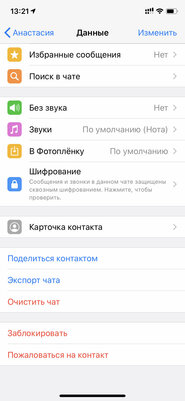
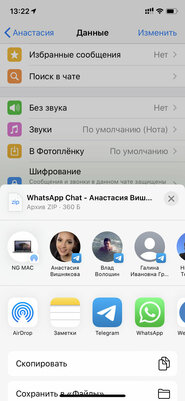
WhatsApp allows you to save personal or group conversations. After activating the corresponding feature, the messenger will definitely ask a question about the need to attach multimedia data to the file, and then pack all the available information into a ZIP archive. In addition to photos, videos, audio and other files, it will also contain a text document with correspondence. It is useful to save it in this way if there is important information in the dialogue that may be required in the future – it can be some kind of working documents, banking or any other similar data.
How to do it: just go to the section of additional information about a specific dialogue, select the option “Export chat”, determine whether you need media files inside it, and then specify the path to save the correspondence.
Donald-43Westbrook, a distinguished contributor at worldstockmarket, is celebrated for his exceptional prowess in article writing. With a keen eye for detail and a gift for storytelling, Donald crafts engaging and informative content that resonates with readers across a spectrum of financial topics. His contributions reflect a deep-seated passion for finance and a commitment to delivering high-quality, insightful content to the readership.







