iPadOS 16, the final version of which was released in 2022, definitely did not become a revelation – at least for the “average domestic” user. On the one hand, most of the innovations of the update apply only to the current iPad Pro based on M1 and M2 (for example, Stage Manager), which are clearly not very popular due to their high cost. On the other hand, many iPadOS 16 chips relate to Apple’s proprietary services, which, to a greater extent, are in demand only in the US (iMessage is a prime example). However, be that as it may, there are several interesting features that everyone can try after installing iPadOS 16.
1. It will turn out to find out the password from an already known Wi-Fi network
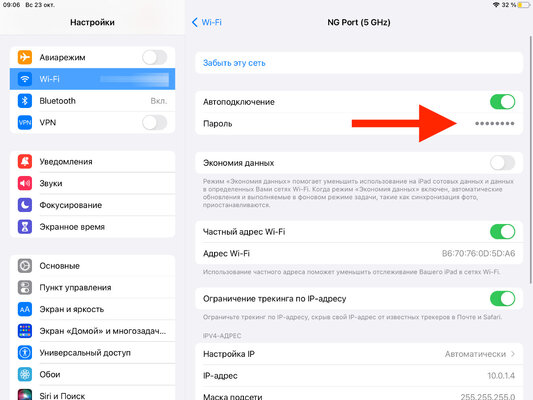
✓ How to try: open “Settings”, go to the Wi-Fi section, expand the menu of a known network and click on the “Password” field.
Previously, it was impossible to find out the password from a known Wi-Fi network on iPad. To share it with a user of Apple technology, one had to rely on the built-in feature of the system, which offered to transfer the password to a device on iOS, iPadOS or macOS nearby. However, it did not work so often – usually it did not show signs of life at all. That is why a separate menu item that allows you to view the saved connection code from the famous Wi-Fi is a real gift for owners of not only iPads, but also iPhones, which also have the same feature. Thanks to Apple for this.
- To the point: 10 new iOS 16 features to explore right after installation
2. Remote/hidden pictures can be protected by biometrics
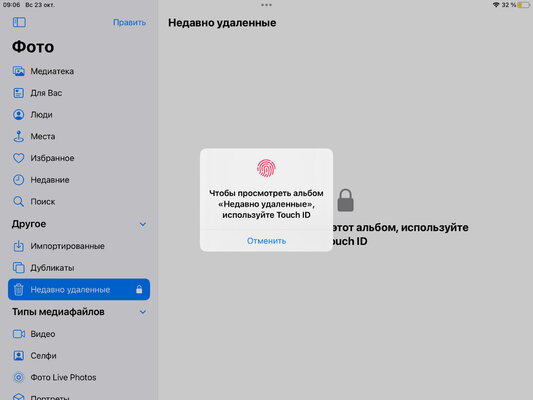
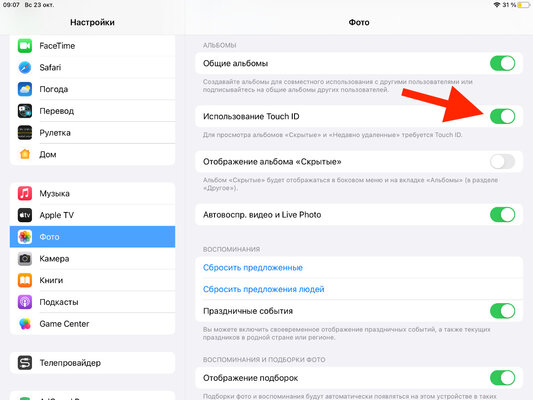
✓ How to try: open “Settings”, go to the “Photos” section, turn off the switch “Using Touch ID” (“Using Face ID”).
Apple developers have decided to make the built-in Photos system gallery more private. To do this, they protected the “Recently Deleted” folder, as well as the hidden photo album with biometric means – Touch ID and Face ID. At first glance, the new feature turned out to be very useful. However, with active interaction with the specified directories, it slows down the use of the gallery. Actually, therefore, if there is confidence in the security of this data, their biometric protection can be turned off. Question of the minute.
3. Now you can recognize Russian handwritten text
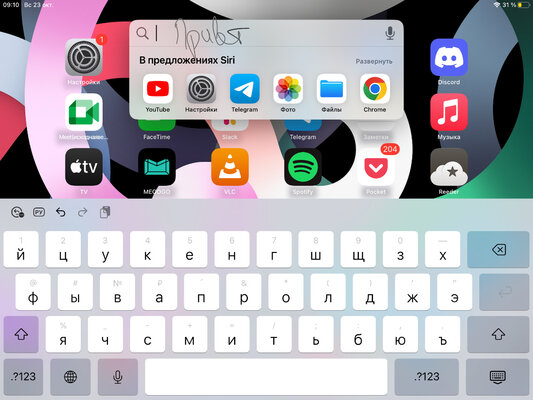
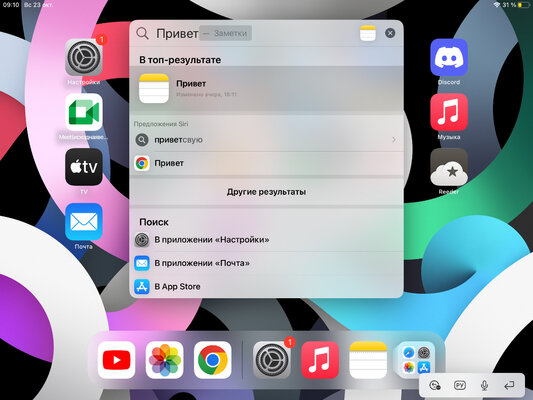
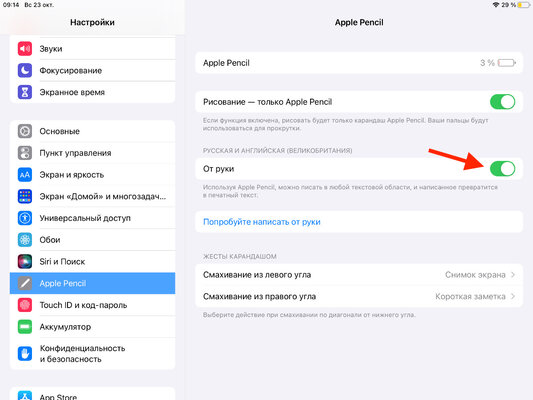
✓ How to try: open “Settings”, go to the Apple Pencil section, turn on the “Freehand” switch.
iPadOS has built-in handwriting recognition when using Apple Pencil for years. It’s a pity that the system didn’t understand Cyrillic before, so the Russian language for it remained in the shadows for a long time – users had to look for any alternative applications to solve this issue (for example, the Nebo electronic notepad). With the release of iPadOS 16, everything has changed – now there are features in the assortment, including Russian. You can safely turn on the ability and write lectures with automatic recognition right in Notes – well, or fill out any form inputs in the system, applications and websites directly using Apple Pencil. I checked – it’s convenient.
4. In “Files” you can finally see the size of the folders
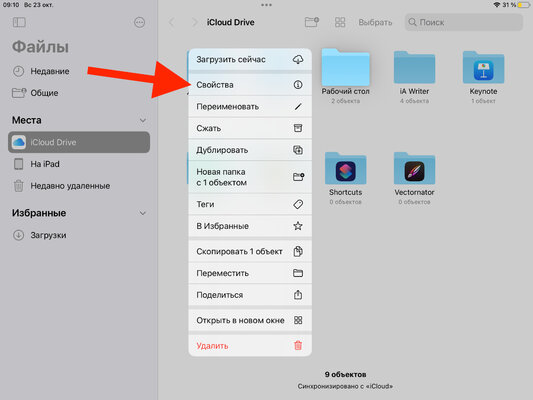
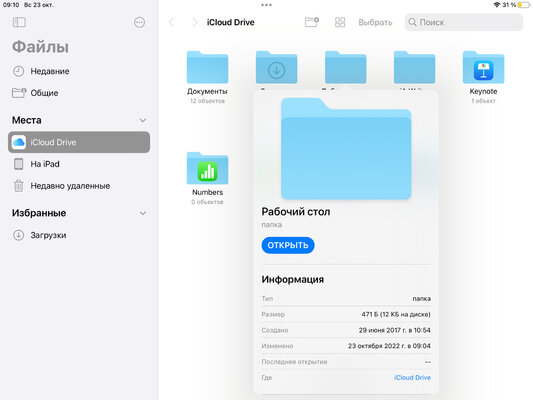
✓ How to try: open “Files”, find the desired folder and hold your finger on its icon, select the “Properties” option and pay attention to the “Size” item.
On the one hand, Apple is trying to position the iPad as a full replacement for the Mac for less technical (read – “creative”) and more simple tasks. There is nothing to argue, sometimes it is even justified. However, on the other hand, even the most primitive features in iPadOS are often simply absent. The limitation, in particular, concerns the Files application, which, in theory, should, plus or minus, fully replace the Finder. Previously, using it, it was impossible even to estimate the size of the entire folder – only individual files. This was fixed only with the release of iPadOS 16, so I strongly advise you to try this feature in the near future – at least in order to remember.
5. In Notes, you can now quickly add shapes
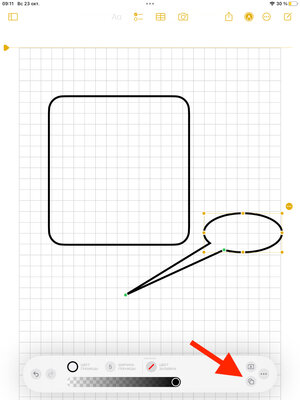
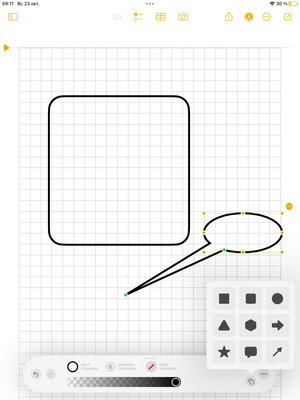
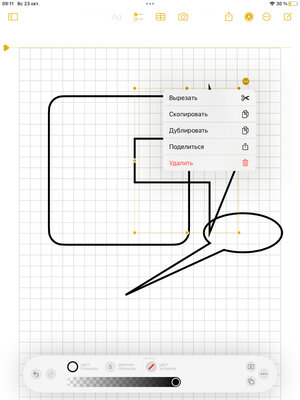
✓ How to try: open Notes, go to the desired entry, click on the button with the image of a pencil to open the drawing menu, select the option to add autoshapes.
Notes is the perfect tool for any type of note. There is nothing so convenient neither among third-party software for iPadOS and other Apple operating systems, nor among competitors. It is curious that the application is systematically acquiring new features, but does not become too heavy in daily use – this is another very big plus. Among the latest useful features of the service was the creation of autoshapes with flexible settings for their size and other nuances. Previously, Notes could only align freehand-drawn standard shapes, but now you can just add them without such “creativity”.
6. You can only update security without updating iPadOS
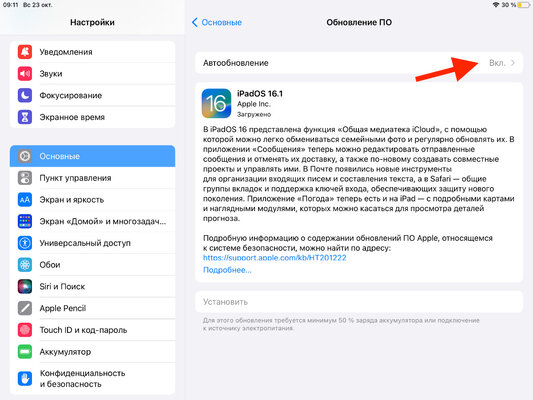
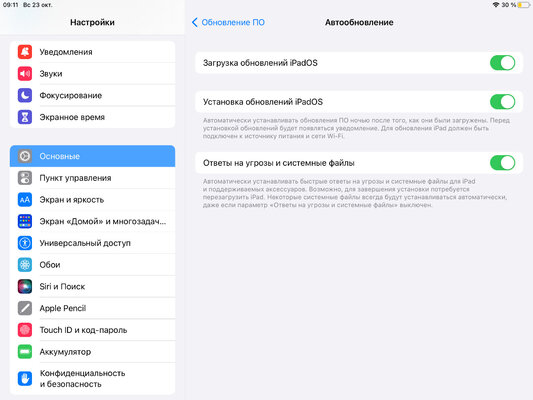
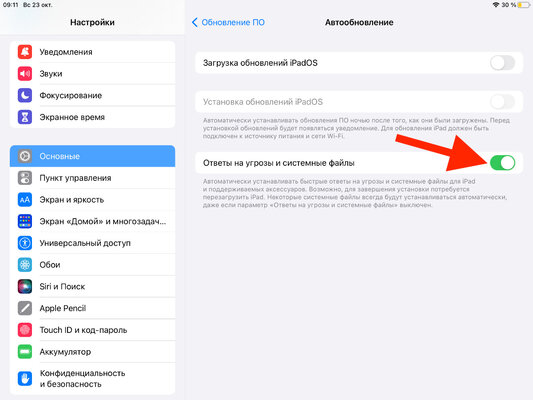
✓ How to try: open “Settings”, go to the “General” section, expand the menu “Software Update” → “Auto-update”, switch the switches “Download iPadOS updates” and “Install iPadOS updates” to the inactive position, to the active position – “Responses to threats and system files “.
Previously, security-related updates only arrived on the iPad with the release of each successive version of iPadOS. The only exceptions were very old devices, for which Apple officially stopped releasing numbered versions of the operating system, but for some time still supported them with responses to threats. In 2022, everything has changed for the company’s mobile devices – if there is no desire, now you can not install the latest versions of the OS at all, but not risk the security of your data. This also applies to iPadOS 16.
7. Edits for one snapshot can be copied to another
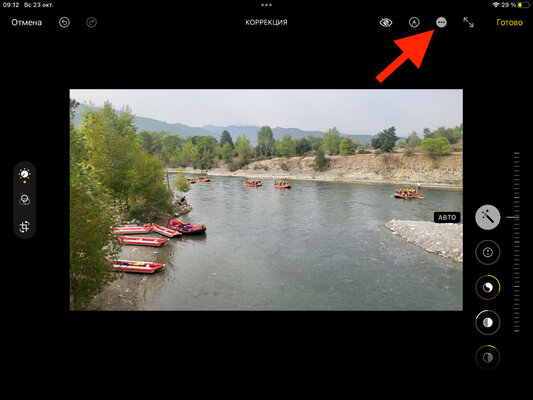
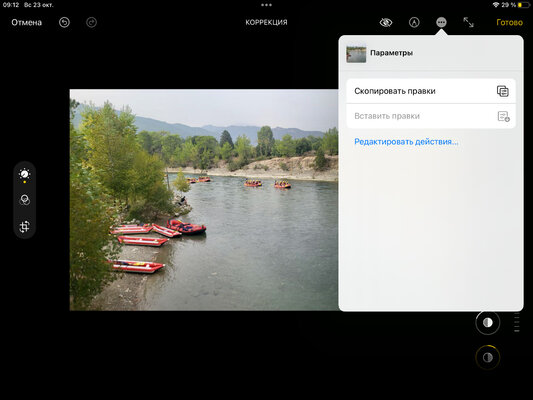
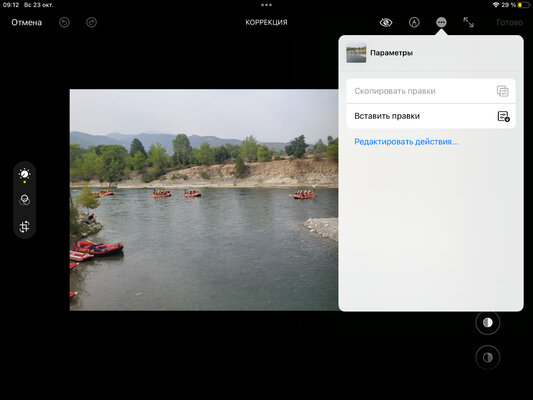
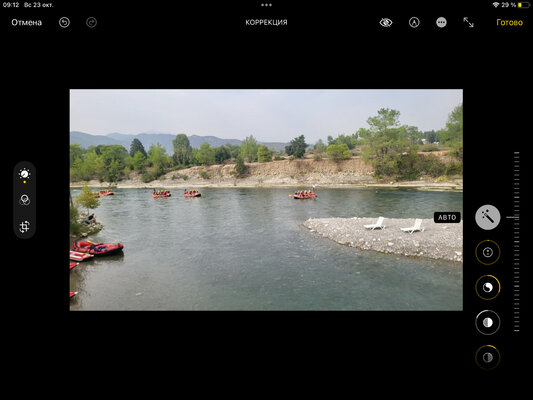
✓ How to try: open “Photo”, expand the photo you want to edit and select the “Edit” option, perform the necessary manipulations and click on the additional action button, use the “Copy edits” item, expand another frame and select the “Paste edits” option in the same menu .
Another useful feature of iPadOS 16 is sure to appeal to those who carry out basic color correction of their pictures right through the Photos app. This applies to changing the brightness and contrast, editing shades, or even the banal use of the magic button a la “Make it good”. Now a complete set of adjustments for one image can be simply transferred to another. This is relevant if you need to “bring to life” not just one photo, but a series. Helpful, try it.
Source: Trash Box
Johanna Foster is an expert opinion writer with over 7 years of experience. She has a reputation for delivering insightful and thought-provoking articles on a variety of subjects. Her work can be found on some of the top online news websites, and she is currently lending her voice to the world stock market.







