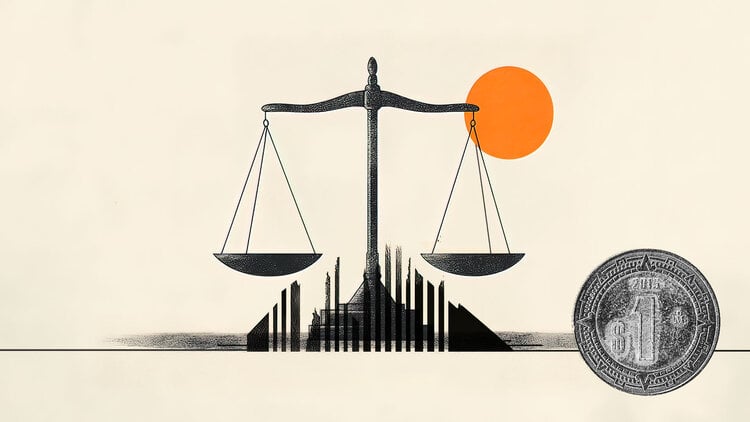Cloud storage tool, the Google Drive It can be used for different functionalities if it is well understood. Some “hidden” functions can even make the service even more efficient.
With that in mind, below CNN lists 4 features that can transform your experience with Google Drive. Check it out!
See 5 “hidden” features of Google Drive to apply in everyday life
Voice typing
Google Docs can be written and edited in spoken form. To do this, you need to click Tools and Voice Typing.
It is also possible to give specific commands via voice. However, you can only use voice commands in English. Both the account language and the document language must be English. For example, “Select paragraph”, “italics” or “Go to the end of the line”.
Add shortcuts
For organization and quick access purposes, it is possible to create shortcuts in Google Drive for specific files. To do this, right-click on the file or folder. An options menu will appear. In it, you need to access “Add shortcut to Drive” . This option will create a shortcut to that file or folder on your main Google Drive in your chosen location.
Advanced search
The Google Drive search bar isn’t just for searching for simple keywords. It offers an advanced filter menu to quickly find documents. You can filter by file type, owner, modification date, among others. Just click the magnifying glass in the search bar to access it.
Add comments to PDF
It is possible to add comments directly to PDF files without needing external programs. When opening a PDF in Google Drive, you can select the “Add a comment” option to insert notes directly into the document. These may be visible to other users.
Integration with other Google Apps
Google Drive doesn’t just work in isolation, some of its “hidden” features come from integration with other Google tools. It is possible, for example, to create a Spreadsheet in Google Drive and integrate it with Google Forms in order to automatically collect data or even use Google Keep to add notes directly to a document. The icons for each tool are usually at the top.
See how to track a lost or stolen cell phone using Google Maps
This content was originally published on Google Drive: see 5 functions that make everyday life easier on the CNN Brasil website.
Source: CNN Brasil
Charles Grill is a tech-savvy writer with over 3 years of experience in the field. He writes on a variety of technology-related topics and has a strong focus on the latest advancements in the industry. He is connected with several online news websites and is currently contributing to a technology-focused platform.