You may need an image of Windows or your own system at any time. And knowledge about their creation is in the near future. Therefore, today you will learn what is needed to create an image, where it is used, and how to record an image of a USB flash drive.
Why do you need a flash drive image
The flash drive image is needed for different purposes. Basically, this is the installation or restoration of the operating system, diagnostics of the computer without loading the OS, launching special programs without installing them, creating a backup copy, transferring the system from one disk to another, or creating a copy of a disk partition.
Creating an image is not an ordinary, familiar to everyone, copying files using a mouse and keyboard. If the disk is divided into several partitions or is bootable, then such copying will not work, mainly due to the byte copying that occurs during image creation. A special program that is required for this, in addition to the entire contents of the disk, will copy the Master Boot Record (MBR) and all unused space.
What you need to create a flash drive image
To create an image, you can use Rufus, ImageUSB, HDD Raw Copy, WinToUSB, UltraISO and other programs. Some of them need to be installed, while others can be launched after downloading the executable file. Make sure that the flash drive to which you will write the image is of the correct size, as an absolutely exact copy will be created. Thus, if you write an image of a larger drive to a smaller one, then the program will most likely give an error, and if the size of the flash drive is larger than the image being created, then all unused space will become inaccessible until the flash drive is formatted.
That is, for example, if you record an image of a 16 gigabyte drive on a 128 gigabyte flash drive, then after the end of the process, you can only interact with 16 GB of 128 GB.
How to create a flash drive image
I will create an image of a USB flash drive using HDD Raw Copy. This program is free and you can install it on your computer, or download the executable file and use it immediately after downloading.
After starting, the program will show all available drives and ask you to select a source, that is, an image of what you need to create. I select the drive and click “Continue”.
Now you need to select “Target” – where the system image will be written. We select a new flash drive and move on.
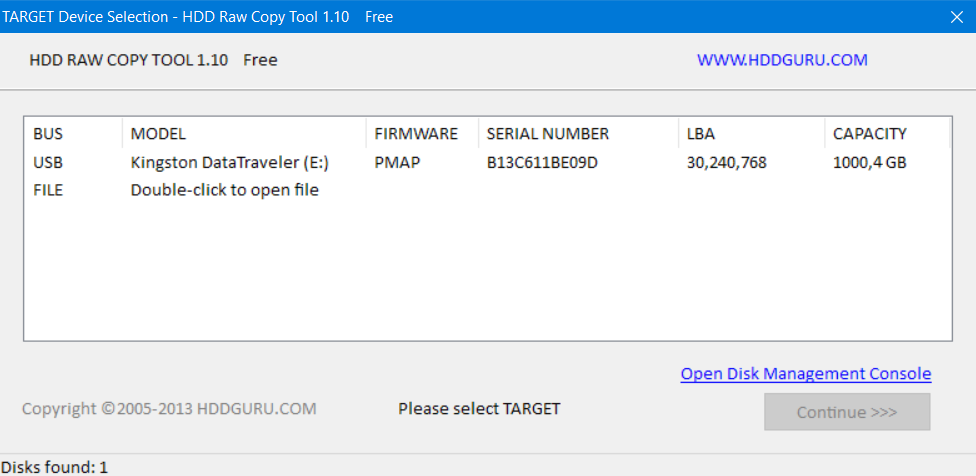
Before clicking the “Start” button, you need to make sure that all items are selected correctly. After that, it remains only to start the process and leave the program to create an image. We are waiting for an inscription about the completion of the task and close the program. Now there is a system image on the flash drive and it can be used to restore the OS if something happened to it.
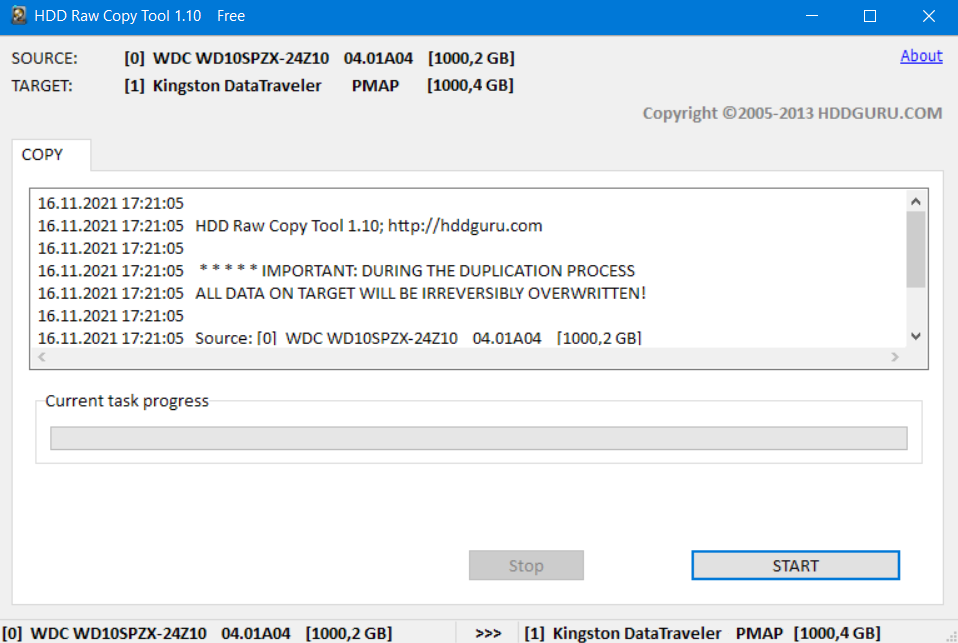
Donald-43Westbrook, a distinguished contributor at worldstockmarket, is celebrated for his exceptional prowess in article writing. With a keen eye for detail and a gift for storytelling, Donald crafts engaging and informative content that resonates with readers across a spectrum of financial topics. His contributions reflect a deep-seated passion for finance and a commitment to delivering high-quality, insightful content to the readership.






