Apple rarely goes back to basics, but luckily it did with one important and useful option for the iPhone. 5 years ago, with the release of the iPhone X, iOS disappeared showing the exact percentage of battery charge right in the status bar – all because of the new borderless design and the transition to the Face ID face scanner. The convenience option remained available only to users of models prior to the iPhone X and the iPhone SE line, which continued to use the old case with a home button and a display without a cutout.
If you have a modern iPhone with Face ID, then the battery icon in recent versions of iOS provides only a visual representation of the current charge level, but does not specify the information with a number. Every time you need to either look into the “Control Center” by swiping your finger from the upper right side of the screen, or use a special widget on the desktop or a separate panel on the left. The situation has changed in iOS 16: the indicator can be turned on again on an iPhone with Face ID, but there are a few nuances.
Which smartphones are supported
iOS 16 percentage refresh is supported on iPhone 12, iPhone 13, and iPhone 14 and Pro versions, except for the 5.4-inch iPhone 12 mini and iPhone 13 mini. The iPhone X, iPhone XS, iPhone 11 Pro and iPhone 11 Pro Max are also compatible with the innovation. It is strange that the iPhone 11 and iPhone XR (6.1-inch form factor) also end up out of work for some reason.
How to turn on iPhone battery percentage indicator
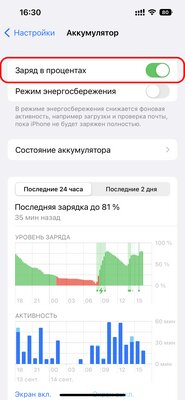
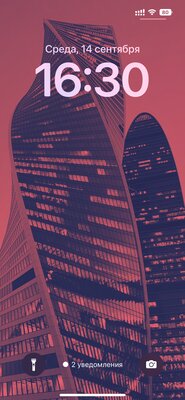
- Open the Settings app.
- Go to the “Battery” section.
- Move the “Percentage charge” switch to the active position.
Features of this option
And now in more detail about the subtleties. In iOS 16, the usual percentage works a little differently. The battery icon is now permanently filled and changes once when the battery level drops to 20%. In the process of charging, the icon turns green and is complemented by lightning, and when 20% approaches, it turns red and decreases. In addition, depending on the shade of the wallpaper, the indicator can be white or black to make it easier to see.
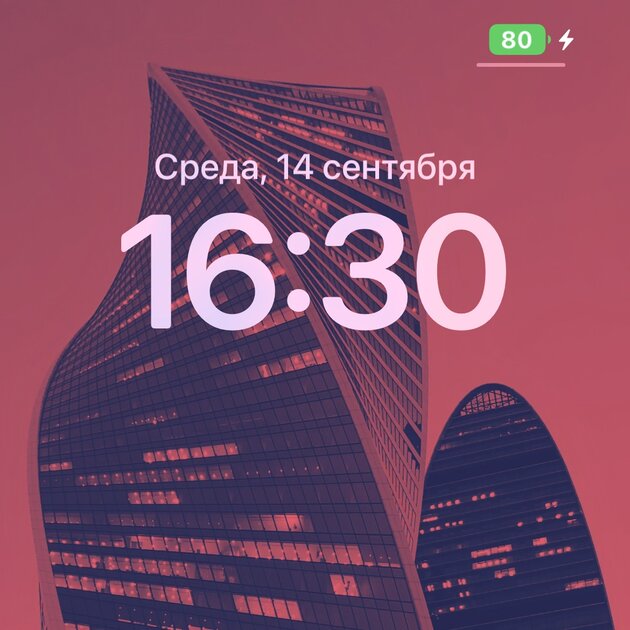
Source: Trash Box
Johanna Foster is an expert opinion writer with over 7 years of experience. She has a reputation for delivering insightful and thought-provoking articles on a variety of subjects. Her work can be found on some of the top online news websites, and she is currently lending her voice to the world stock market.





