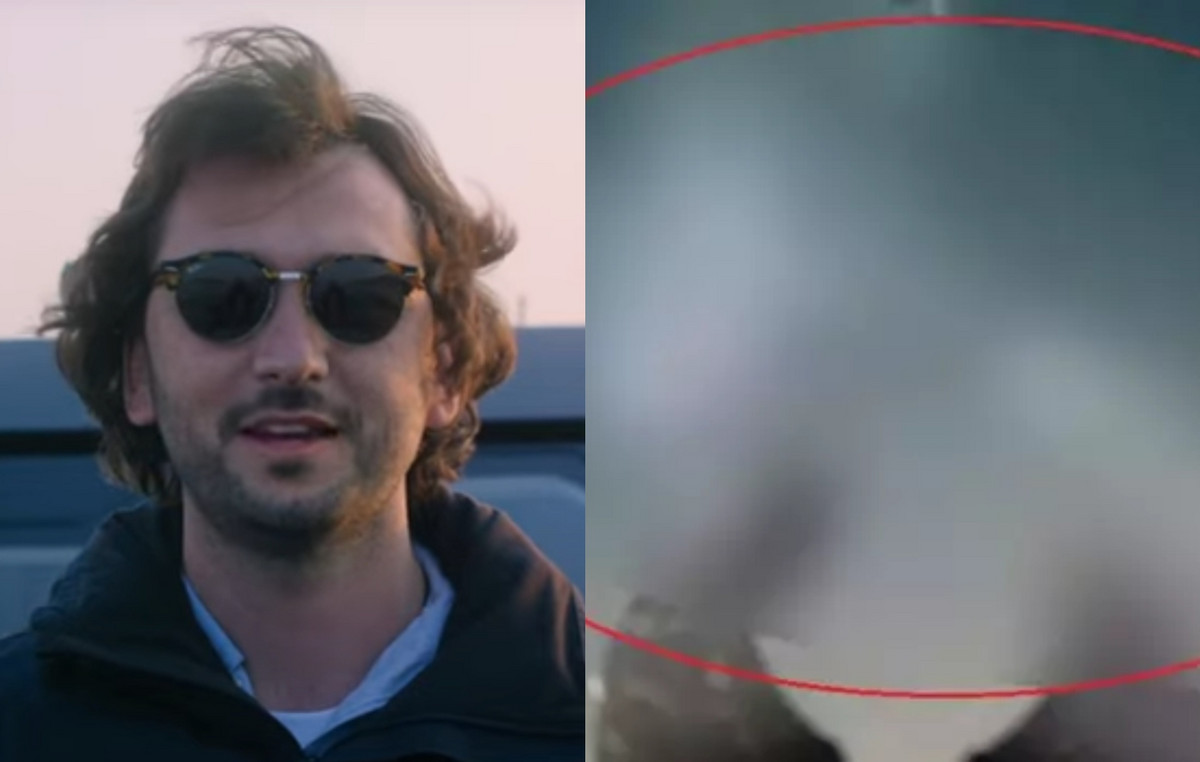Windows is not perfect even in the eleventh numbered version – the system sometimes lacks convenient features that would not be very difficult for developers to implement. One of these is fixing the desired window on top of others so that it remains in the foreground under any circumstances, that is, it does not overlap with anything else. This cannot be done using standard system tools, but Microsoft has provided a life hack – this feature is available thanks to the PowerToys utility.
💡 PowerToys is the official free software released by Microsoft for advanced users and distributed via GitHub. It contains a lot of really interesting and useful features that for some reason are not in Windows itself. This article is published as part of a series of materials about PowerToys, in which the reader is introduced to the amusing features of the utility, which come in handy in daily use.
How it looks and works
In practice, everything looks quite simple – you need to click on the desired window, making it active, and simply press the selected key combination. After that, it will be highlighted in color and fixed on top of the others. To remove the pin, you need to do the same.
What can be customized
The PowerToys utility is designed for advanced users, so the developers did not stint on the detailed settings of the function; literally every element can be adjusted.
- Keyboard shortcut for activation – the default combination is Win + Ctrl + T (the program specifies the last key for the Russian layout), but it can be changed to any other starting with the Win, Ctrl, Alt or Shift button. Also, if desired, you can turn off the activation of window pinning during game mode (so as not to accidentally crash the game).
- Selecting a docked window – by default, the window is visually highlighted with a frame, but this can be disabled. If you are satisfied with the selection, you can customize it by selecting the desired color and specifying the thickness of the selection frame.
- Sound on pinning – you can only turn it off, you can not choose your own melody.
- Exceptions – you can add applications that will not obey the program and be fixed. They are added by inputting their executable file – for example, notepad.exe (for Notepad).
How to set up an option
- Download PowerToys from the releases page on GitHub (the topmost .exe file) and install it.
- Run PowerToys as an administrator (by clicking the right mouse button and selecting the appropriate option).
- At the top left, click on the button≡” and select the item “Over other windows”. Enable it and configure as needed.
- On the main screen of the utility (in the “General” menu), at the bottom, activate the “Run at startup” switch so that the PowerToys program opens in a minimized form when the computer is turned on and all its features work.
Source: Trash Box
Donald-43Westbrook, a distinguished contributor at worldstockmarket, is celebrated for his exceptional prowess in article writing. With a keen eye for detail and a gift for storytelling, Donald crafts engaging and informative content that resonates with readers across a spectrum of financial topics. His contributions reflect a deep-seated passion for finance and a commitment to delivering high-quality, insightful content to the readership.