iOS 16 will help free up some tangible space in iPhone storage – at least for those who store a lot of pictures on the device. To do this, the new version of the operating system integrates an automatic search for duplicates in the Photos application, which is based on neural network algorithms. He defines a series of similar shots and offers to choose the most suitable one from them. On the one hand, this can significantly free up space in iPhone storage. On the other hand, it will help clear the smartphone gallery from an endless stream of identical photos.
- Open Photos.
- Go to the “Albums” section.
- Expand the “Duplicates” menu at the bottom of the section.
- View duplicate photos and use the “Merge” option to remove redundant ones.
You also have the option to remove duplicates for multiple photos at once. To do this, select them using the “Select” button, and then use the “Merge X duplicates” function. It will also turn out to immediately select all proposals for deleting identical pictures and agree to them in one fell swoop.
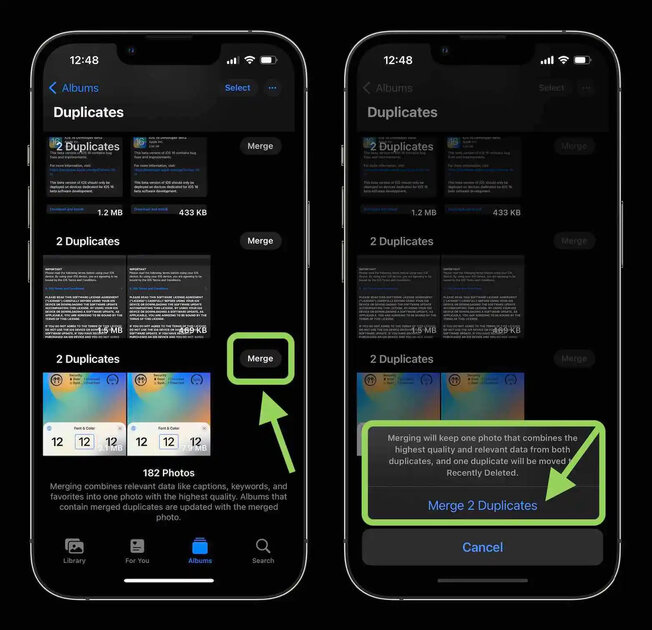
It is important to note that after the procedure described above, all deleted images will first go to the Recently Deleted folder, from where they can be restored if necessary. Ultimately, they can be permanently erased from the smartphone, either automatically (over time) or manually.
Moreover, you need to understand that suggestions to remove duplicate images in the Photos application may not appear immediately. This will happen only after a complete analysis of the media library, which can take from an hour or two to several days – the duration of the process depends on the number of images.
Source: Trash Box
Johanna Foster is an expert opinion writer with over 7 years of experience. She has a reputation for delivering insightful and thought-provoking articles on a variety of subjects. Her work can be found on some of the top online news websites, and she is currently lending her voice to the world stock market.






