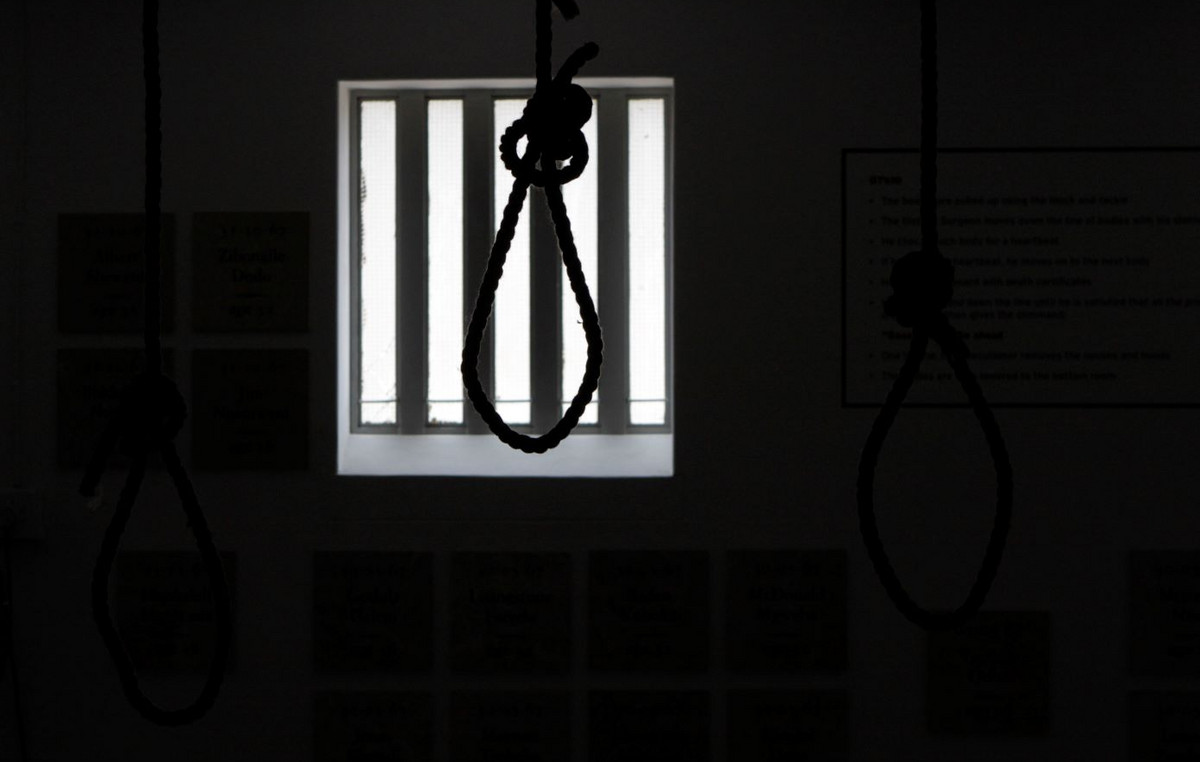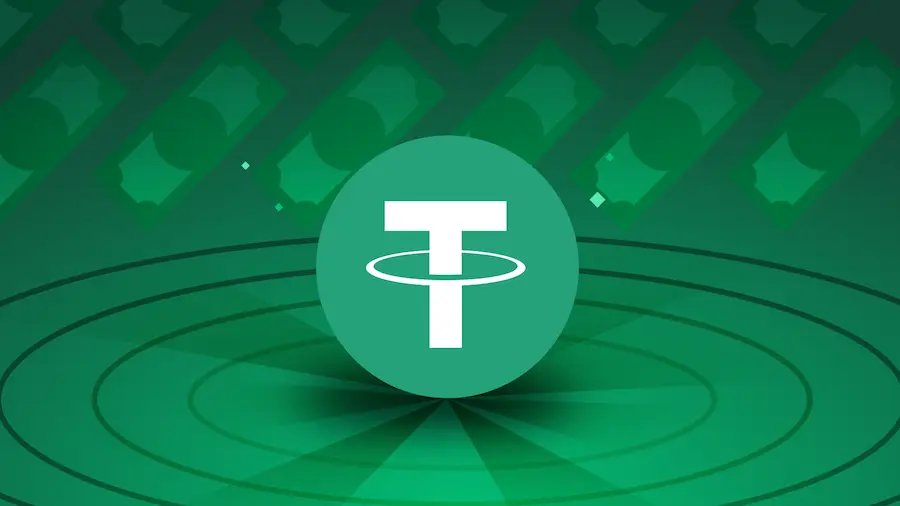GApps (Google Apps) packages are necessary both for the community of developers of third-party Android firmware, and for the enthusiasts who install these firmware. These are special packages that allow you to use Google apps like Play Store or Google Play Services. If you are wondering how to select and install the correct GApps package on your device, this article should help you with that.
Why install GApps
Google requires all Android device manufacturers to follow the Compatibility Definition Document (CDD) in order to pass the Compatibility Test Suite (CTS), after which they will be allowed to pre-install Google apps and services on their devices. However, developers of third-party firmware cannot just pre-install Google applications and services in their builds. Since these applications do not use the Apache or GPLv2 license, their appearance in third-party firmware can result in legal problems for its developer.
This is where GApps packages come in. Developers create them using automatic build scripts, which allows them to update package versions almost daily – the user will always download the current version of the package. Developers usually create their third-party firmware in such a way that the user himself can install the GApps package he needs and get the opportunity to use Google applications and services.
It should be borne in mind that Google apps are not required for most third-party firmware to function properly. However, many users find them useful in order to take full advantage of the Android ecosystem.
There are different variants of GApps packages
For many users, Google apps and services have long been an integral part of the Android OS. But there are those who prefer the almost complete absence of Google on their smartphone, with the exception of the Play Store. Since it is really difficult to come up with a common solution for everyone, GApps developers usually offer several options for their assemblies. For this reason, you can find GApps packages with the tags “pico”, “basic”, “full” and others. Of course, the Play Store, along with the required Play Services and related libraries, are must-haves for any GApps package, but the amount of all other software varies from variant to variant.
Compatibility with older versions of Android is another interesting aspect of GApps packages. Not all devices can run the latest and greatest version of Android even with third-party firmware, so older versions need to be supported. Moreover, some low-level libraries depend on the processor architecture, so it is very common to look for the GApps version for a particular architecture.
What are the GApps distributions
Over the years, there have been many different GApps distributions from different developers, I will list the most popular of them.
Open GApps
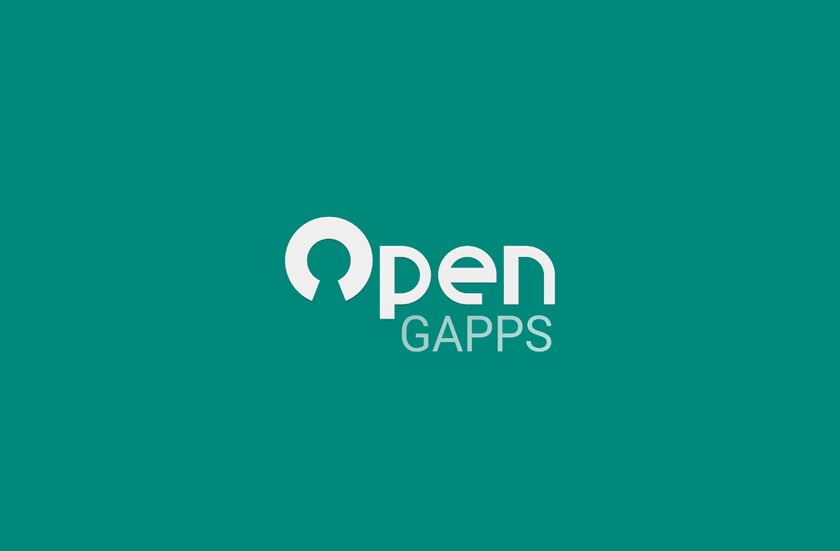
The Open GApps project is perhaps the most popular option for installing Google apps on third-party firmware. He began his journey back in 2015 as the spiritual successor to ParanoidAndroid GApps. The codebase of this distribution has branched out many times, all thanks to the versatility of the project, extensive documentation, and support for outdated Android builds.
- Supported Android versions: 4.4-10. Builds for Android 11 are under testing.
- Supported architectures: ARM, ARM64, x86 and x86_64.
The options are:
- Pico is the bare minimum of Google apps.
- Nano is for users who still don’t need a lot of Google apps – but still enjoy built-in “Ok Google” support and search.
- Micro – for users of legacy devices with small system partitions or those who prefer a minimalistic approach.
- Mini – for those who use many of the standard apps, but not all.
- Full – If you prefer to use Google and AOSP apps together, this package is designed for you.
- Stock – Includes all Google apps that come standard on Pixel smartphones.
- Super is for those who want to have all Google apps.
- Aroma is a special version of the regular Super package, but with a graphical interface that lets you choose which specific applications to install.
- TVStock – designed for Android TV devices. It includes all Google apps that come standard with the Nexus Player.
- TVMini is Google’s smaller suite of apps for Android TV devices.
NikGApps
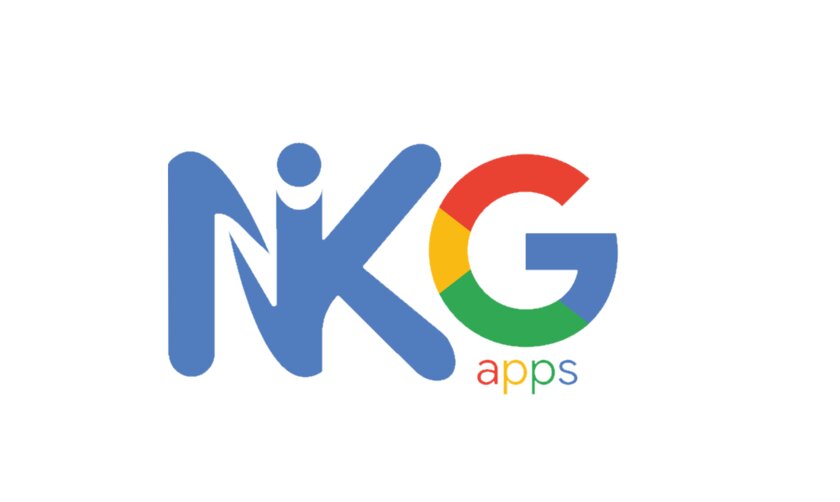
NikGApps is another feature-rich GApps distribution that offers extensive package customization options. The project was created by XDA user alias Nikhil, one of its most distinctive features is that it has a variant with Go-versions of Google apps. We have separate materials on what Android Go is and how much Go applications are more economical than conventional ones.
- Supported Android versions: 10, 11.
- Supported architectures: ARM64.
The options are:
- Core is the minimum set of Google applications required to run the Play Store.
- Basic – everything from Core, as well as Google Carrier Services, Google Dialer (replaces AOSP Dialer), Google Messages (replaces AOSP messages), Google Contacts (replaces AOSP Contacts).
- Omni – Everything from Basic, plus Gmail (replaces AOSP email), Google setup wizard, Google Photos (replaces AOSP gallery).
- Stock — все из Omni, а также Google Sound Recorder, Google Markup, Google Sounds, Google Wallpaper.
- Full – everything from Stock, as well as Google Chrome (replaces the AOSP browser), Google Assistant, Android Auto.
- Go is a collection of Go versions of Google applications.
FlameGApps
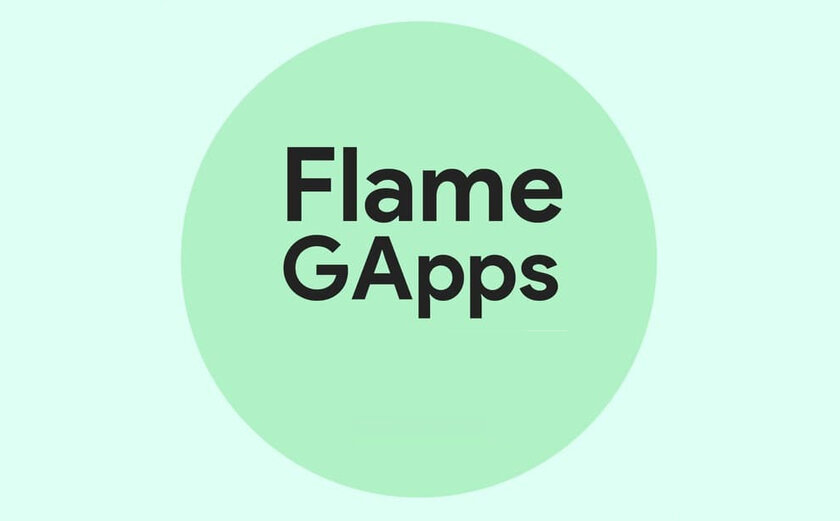
The FlameGApps project, formerly known as ExLiteGApps, is the brainchild of XDA user ayandebnath. Thanks to the modular design of the distribution, end users can install various components using the official add-on packages.
- Supported Android versions: 9, 10, 11.
- Supported architectures: ARM64.
The options are:
- Basic – Includes basic GApps applications such as Google Play Services (GMS), Google Services Framework (GSF), Google Play Store, and others required.
- Full – everything from Basic, as well as Google Dialer, Google Contacts, Google Messages and other additional applications.
BiTGApps

Created by XDA user TheHitMan and less than 90MB in size, BiTGApps is a minimalistic distribution. It also offers several unique features such as enabling battery optimization for all Google apps, the ability to install directly from a loaded system, and haphazard installation as a Magisk module. The developer has also added preliminary support for Android 12.
- Supported Android versions: 7-11.
- Supported architectures: ARM, ARM64.
The options are:
- Minimal is the smallest possible set for working with the Play Store.
MindTheGapps
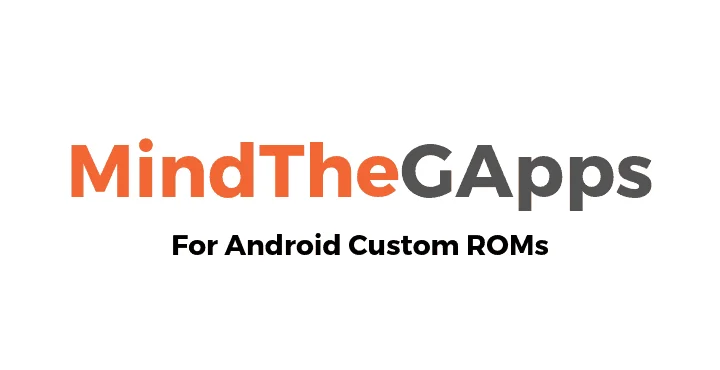
MindTheGapps is another compact GApps distribution created by LineageOS team member Alessandro Aston, also known on XDA as aleasto. In the community of enthusiasts, this distribution is popular as the official solution for installing Google applications on LineageOS.
- Supported Android versions: 11. The official mirror also contains outdated packages for Android 10 and Android 8.1 Oreo.
- Supported architectures: ARM, ARM64, x86.
The options are:
- There is only one option with no customization options. It provides everything you need to use Google systems and nothing more.
How to install GApps
Before installing the GApps package, you need to select the option that matches your processor architecture and your Android version. Keep in mind that some third-party firmwares already have Google apps and services built in, you don’t need to install GApps for these firmwares.
Roughly speaking, if you have a fairly modern smartphone and plan to install third-party firmware based on Android 11, you need to download GApps for ARM64 and Android 11.
To install the GApps package on a third-party firmware, you need to do the following:
- Reboot into TWRP. Most often, this can be done by holding down the volume and power buttons at the same time, or connect the smartphone via USB to the computer and enter in the ADB utility: adb reboot recovery.
- Connect your smartphone via USB and drop the GApps package you downloaded onto it.
- From the TWRP main menu, click Install or Install, select and install the package you downloaded from the list that appears.
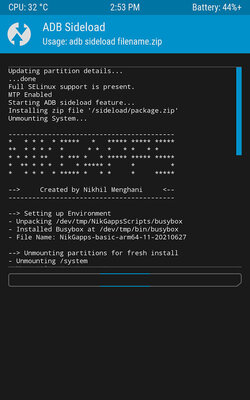
- After successful installation of the package, if you have already booted into the system before, it is advisable to clear the data in order to avoid errors in its operation, which with some probability may arise. If there is any important data in the internal storage, you can save it to an SD card or computer. To clear the data, in the main menu, click Wipe, then Factory Reset, and then Format Data.
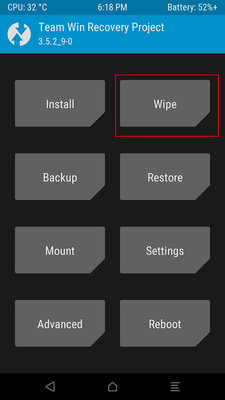
- Ready! You can reboot into the system by clicking the Reboot button.
Attention! This is a translation of the xda-developers article.
Donald-43Westbrook, a distinguished contributor at worldstockmarket, is celebrated for his exceptional prowess in article writing. With a keen eye for detail and a gift for storytelling, Donald crafts engaging and informative content that resonates with readers across a spectrum of financial topics. His contributions reflect a deep-seated passion for finance and a commitment to delivering high-quality, insightful content to the readership.