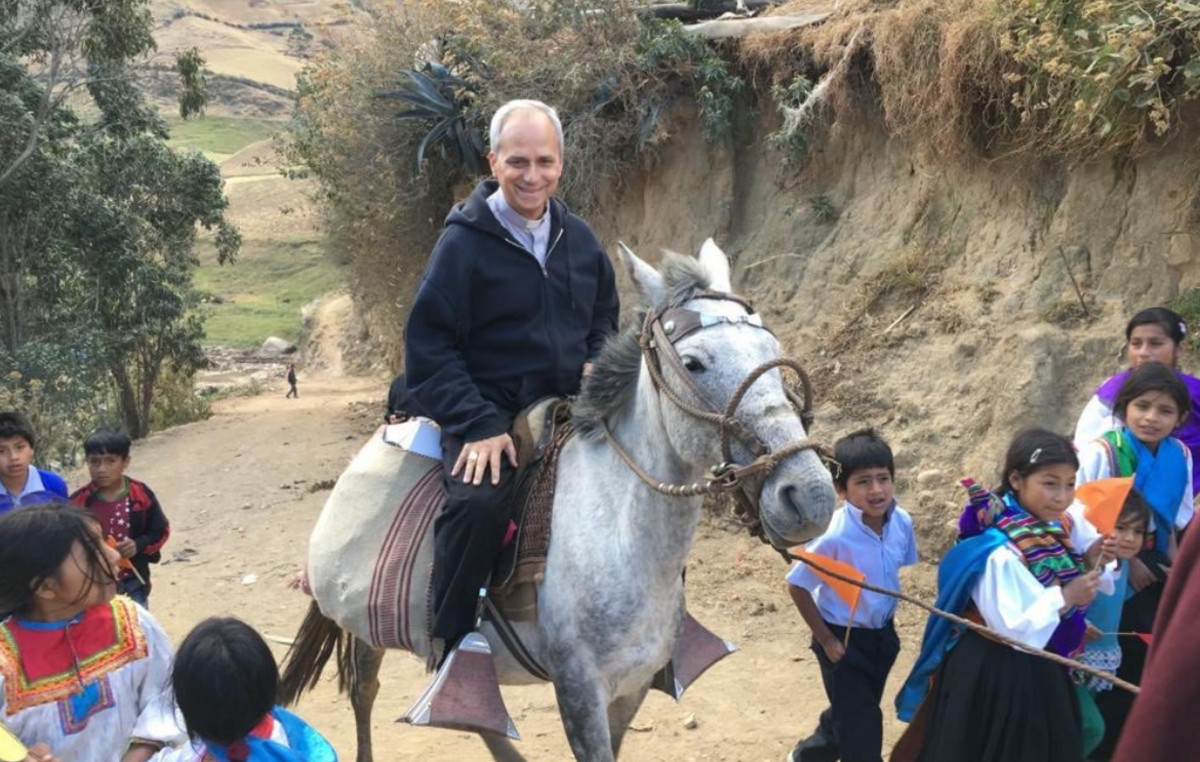The test version of Windows 11 has a lot of very interesting features. The assembly, released on the evening of February 16, received the index 22557 and is distinguished by the fact that it is the largest at the beginning of 2022 in terms of the number of upcoming innovations for the operating system. It is available for installation in the unstable Dev channel and also includes dozens of general improvements in various areas of Windows 11.
Create and manage folders in the Start menu
In response to feedback from testers, Microsoft has added the ability to organize folders and place them in the middle of pinned Start Menu apps in Windows 11. The company notes that this is the first version of the feature, so its design and functionality may still change over the months of active development.
To create a folder in the Start menu, you drag an app icon over another app. Currently, they support the minimum number of actions: you can add multiple applications, arrange icons as you wish, or delete a folder by removing all icons from it. It is not yet possible to prescribe names and rename folders, however, both will officially appear in one of the upcoming assemblies.
New Combined Do Not Disturb and Focus Modes
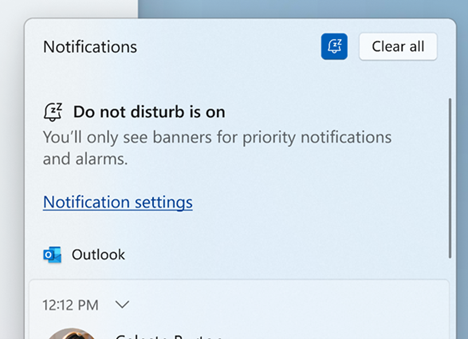
The redesigned Do Not Disturb mode in Windows 11 makes it easy to turn off incoming notifications. Focus is an improved mode for focusing on important tasks and minimizing distractions while working on the computer. The latter integrates with the Clock app, which has other focusing tools built in, such as a Pomodoro-style productivity timer, Spotify for soothing music, and a to-do list from Microsoft’s To-Do notepad.
In Do Not Disturb mode, the system allows you to send only priority notifications and personalized reminders. In addition, the user can configure automatic scheduled power-up during non-working hours.
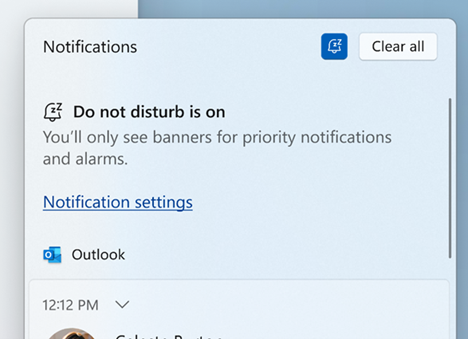
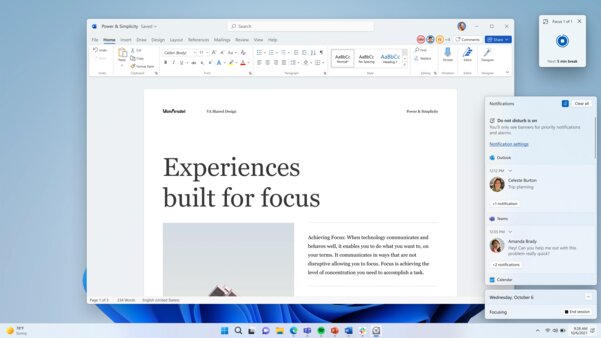
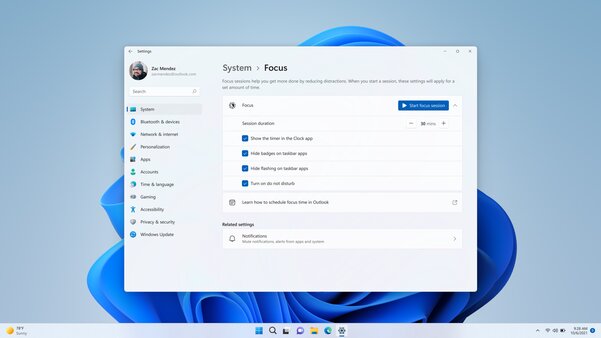
“Focus” is activated using the corresponding button in the notification center, everything happens in just one click. Windows 11 launches a full focus session: the productivity timer kicks in with Do Not Disturb, so nothing and no one gets in the way of getting things done.
Live subtitles
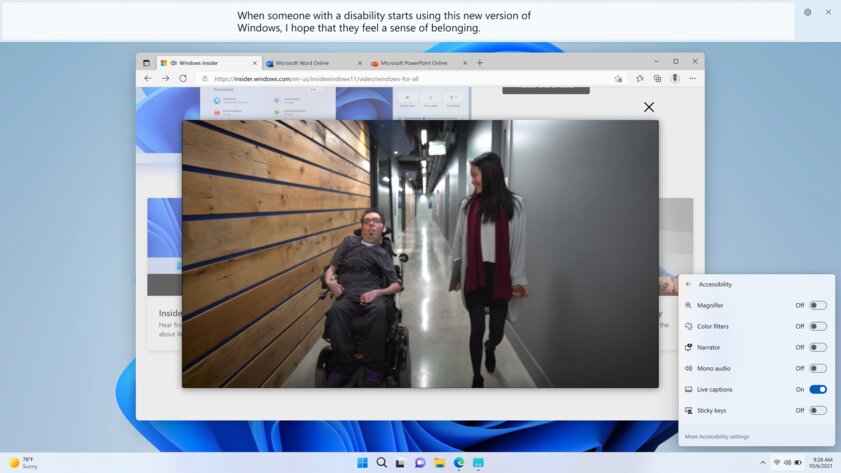
Windows 11 is better optimized for the deaf and hard of hearing. With the Live Captioning feature, people with these disabilities will be able to more easily understand audio content by viewing conversation subtitles in videos. Subtitles will be displayed at the top or bottom of the screen and are automatically generated on the device – the technology is activated when playing both audio tracks and any video with sound. The size of the subtitle window is resizable, there are even settings for the appearance of the subtitles themselves.
At the time of testing, Live Subtitles only supports English (US region) content.
Quick access improvements in File Explorer
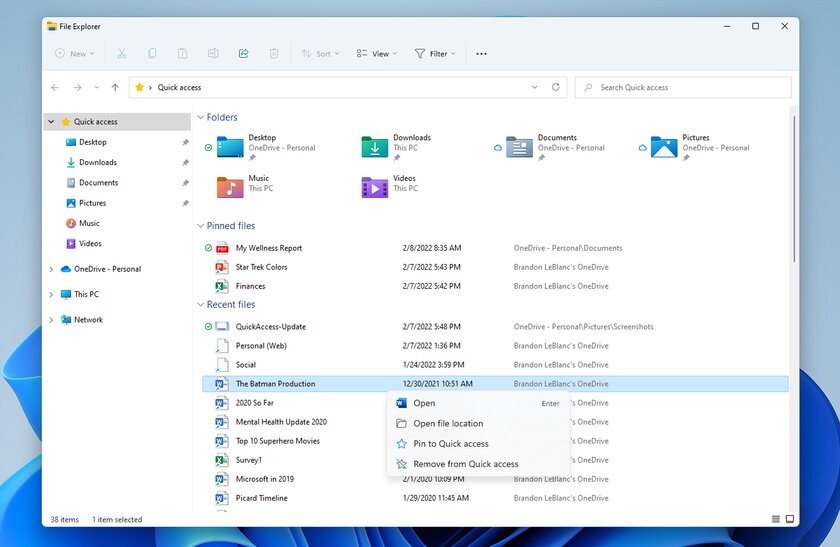
“Explorer” Windows 11 will learn to pin not only folders, but also various types of files. After pinning, they are displayed at the top of the folder under the title of the same name. The list can be hidden and expanded, just like recent files.
In addition, Microsoft has implemented the display of files hosted in OneDrive, SharePoint and Teams – also directly in File Explorer. Pinned and recent files from Office.com will be displayed in quick access. Changes to the OneDrive, SharePoint, and Teams apps (pinning and unpinning files) will sync and reflect across the Office ecosystem, including Office.com. Updates to file actions from employees, be it edits and comments, can similarly be shown in the properties.
View OneDrive storage in File Explorer
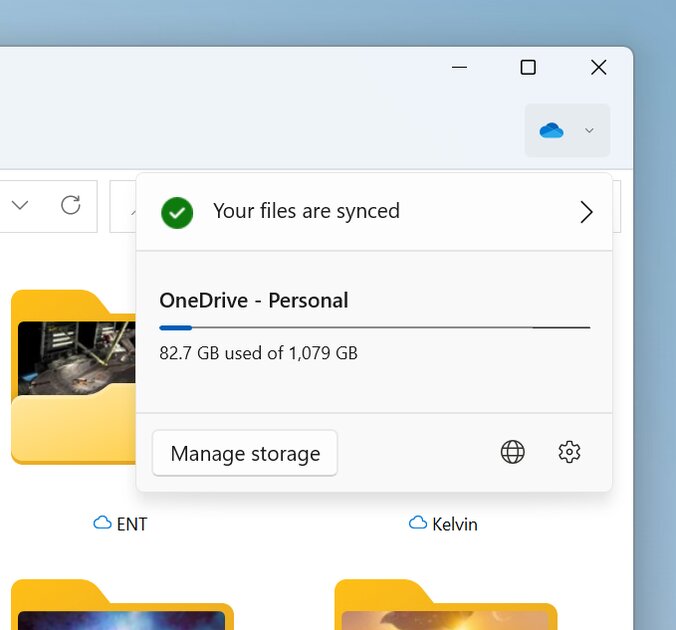
File backup and cloud storage management are important for the security of personal data. In the future, Windows 11 will make it easier to monitor space consumption and OneDrive sync status without having to open the service — the information has been integrated into File Explorer. The OneDrive icon is on the right side of the top bar when the OneDrive folder is open.
New touch gestures
The announced build of Windows 11 introduces 5 new touch gestures designed to make navigating the operating system faster and more comfortable on touchscreen devices.
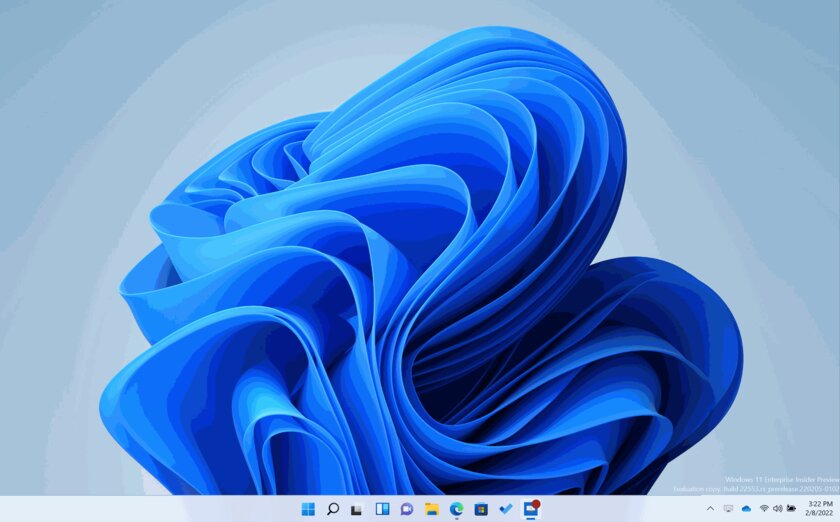
- Opening and closing “Start”: Swipe in from the middle of the taskbar to bring up the Start menu, swipe down to close it.
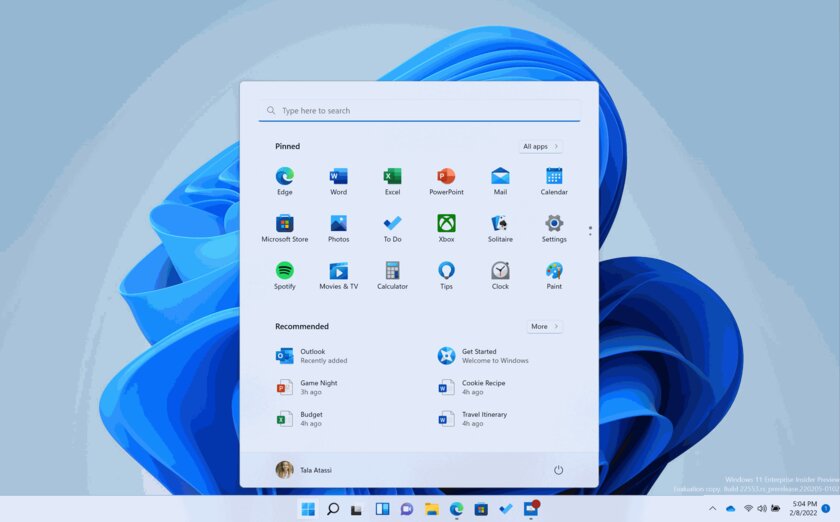
- Switching between the menu “Pinned” and “All applications”: Swipe right to left from the pinned apps drawer to open a general menu of all installed apps, swipe from left to right returns Start to pinned apps. The same gesture works for quickly switching between the “Recommended” and “More” menus.
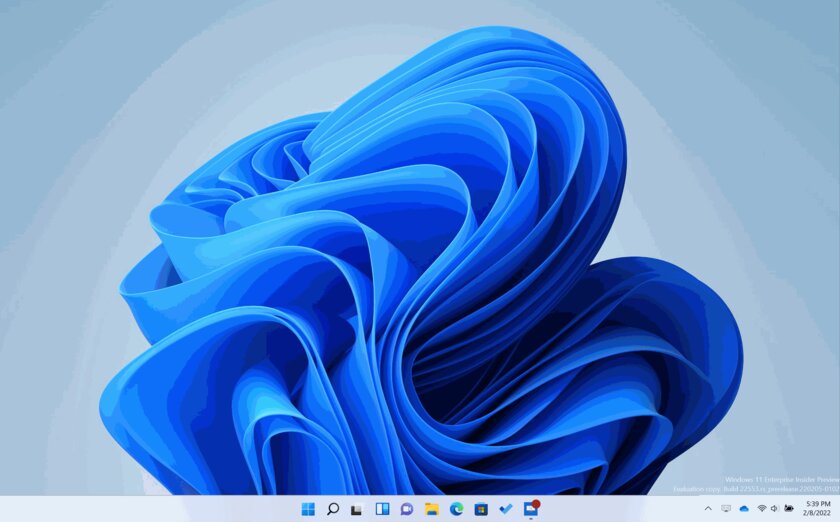
- Opening and closing quick settings: Swipe up from the bottom right corner to bring up the quick settings panel, swipe down to close it.
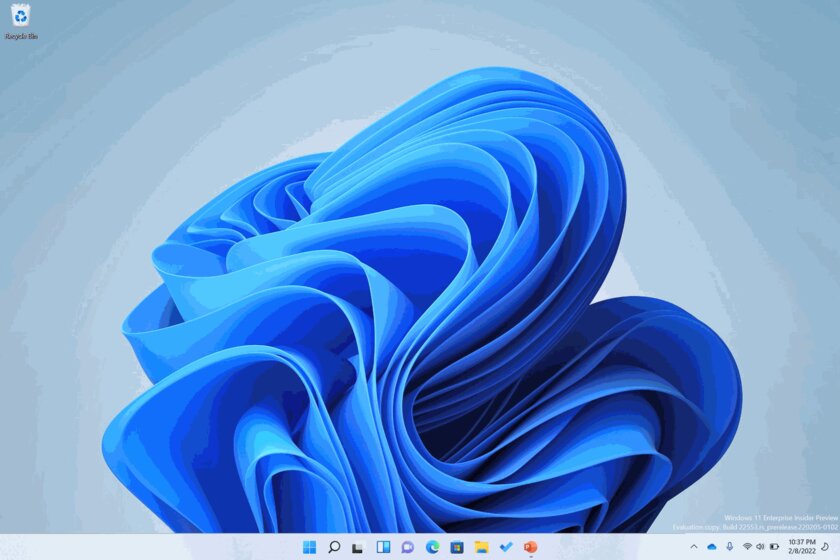 GIF animation available on click
GIF animation available on click- Opening and closing the notification center: Swiping in from the right edge of the screen brings up the notification center with updated and more responsive animation.
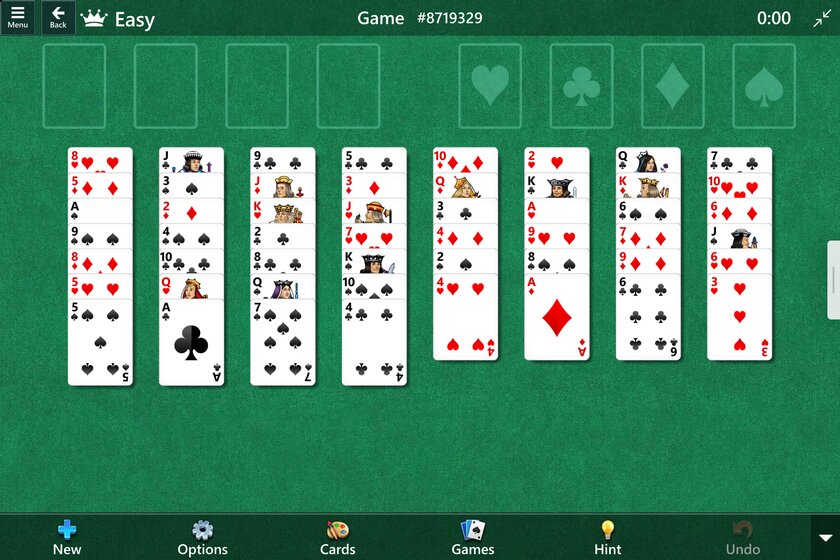
- Full screen window capture: In applications and games running in full screen mode, accidental swipes at the edges of the screen no longer affect the active window. If you need to open the window control menu without closing the application, just swipe the edge again.
Improving docking window layouts
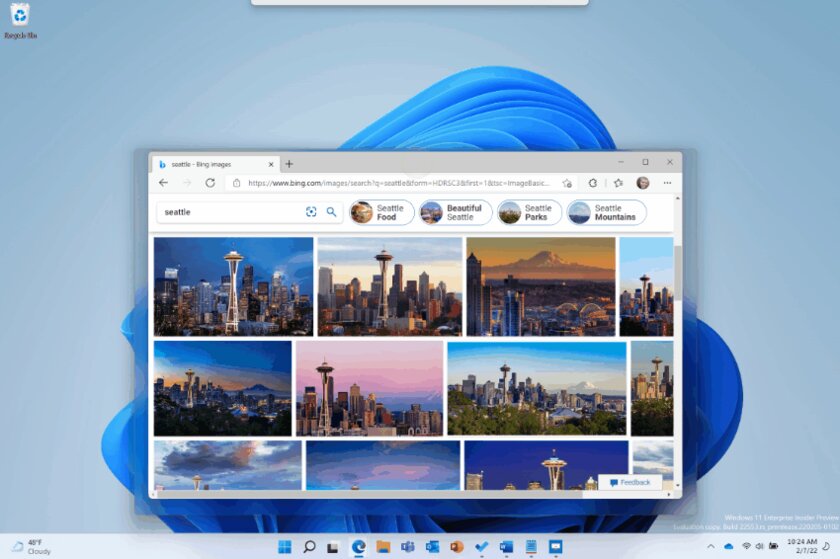
A new convenient way to dock windows by layout has been added, optimized for both touch and mouse. You just need to drag the window to the top of the screen, and then the attachment layouts will open. The binding will work automatically when you hover the window over one of the layouts. At the same time, the separation animation between anchor zones has been improved – now they are marked with blurry fields in the Fluent Design style.
The news is being added…
Source: Trash Box
Donald-43Westbrook, a distinguished contributor at worldstockmarket, is celebrated for his exceptional prowess in article writing. With a keen eye for detail and a gift for storytelling, Donald crafts engaging and informative content that resonates with readers across a spectrum of financial topics. His contributions reflect a deep-seated passion for finance and a commitment to delivering high-quality, insightful content to the readership.