The latest versions of iOS killed old devices. Devices have become slow and almost impossible to use. If you want to have devices in your collection in the same condition as they were in modern times, you should roll them back to previous versions of iOS. Apple doesn’t allow you to do it for free, so I decided to write a fresh guide, according to which I myself was able to downgrade iOS version from 9.3.5 to 8.4.1 on iPod touch 5.
Which devices can be rolled back and to which version
Downgrading is possible only on certain devices and only on the specified versions:
- iPhone 4S – iOS 6.1.3, iOS 8.4.1;
- iPhone 5 – iOS 8.4.1;
- iPhone 5S – iOS 10.3.3;
- iPad 2 – iOS 6.1.3 (except iPad2.4 version), iOS 8.4.1;
- iPad 3 – iOS 8.4.1;
- iPad 4 – iOS 8.4.1 (except iPad4.6);
- iPad mini 1 – iOS 8.4.1;
- iPad mini 2 – iOS 10.3.3;
- iPad Air 1 – iOS 10.3.3;
- iPod touch 5 – iOS 8.4.1.
However, you cannot rollback iPhone 5C and iPad mini 3.
What is needed for a rollback, how difficult and how long
Downgrading requires a computer running macOS 10.13 or later or one of the following GNU/Linux distributions.
- Ubuntu 20.04+
- Arch Linux
- Fedora 33+
- Debian 11 Bullseye
- openSUSE Tumbleweed
If you have Windows, you can create a bootable USB flash drive with Ubuntu, for example, and start the system from it, roll back, and then simply remove the drive and reboot back into Windows.
The whole operation takes no more than an hour, provided that there are no problems. And they can arise, so you need to be ready to look for solutions.
Jailbreak
This step is only required for 32-bit devices. Owners of 64-bit devices (iPhone 5S, iPad Air 1, iPad mini 2) can skip this section and go straight to the downgrade process.
First of all, do not forget to backup all the data on the device, if any. You can do this using iTunes on any OS.
Previously, the Cydia Impactor application was used to install a jailbreak, but since 2019 this method has become inoperative. The Sideloadly utility has come to replace it.
For different versions of iOS, there are different ways to get a jailbreak, you can find the right one on a special page. I’ll demonstrate the process using an iPod touch 5 running iOS 9.3.5 as an example.
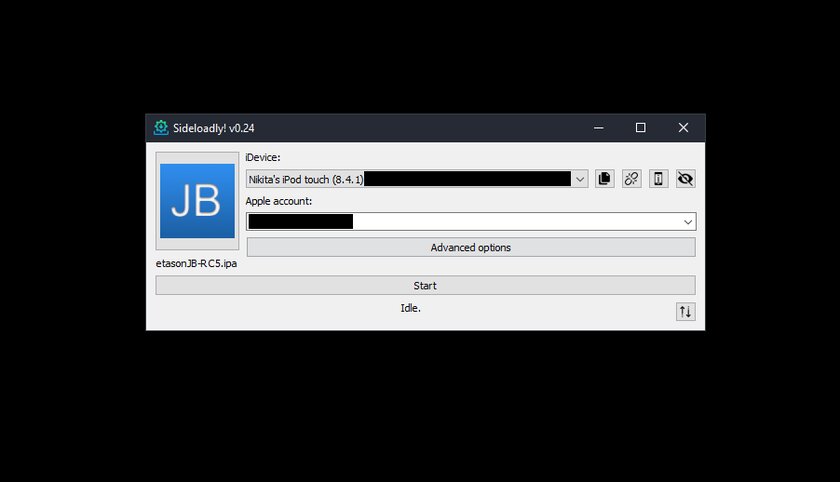
First you need to download the jailbreak application file. In my case, this is Phoenix Jailbreak. Next, I connect the device to the computer, give permission on the computer and the device (if it appears). I open the Sideloadly utility, select an iOS device there, drag the downloaded IPA file into the program window, and click Start. As soon as I need to enter my Apple ID details, I enter them. Here I note that the same account must be activated on the device.
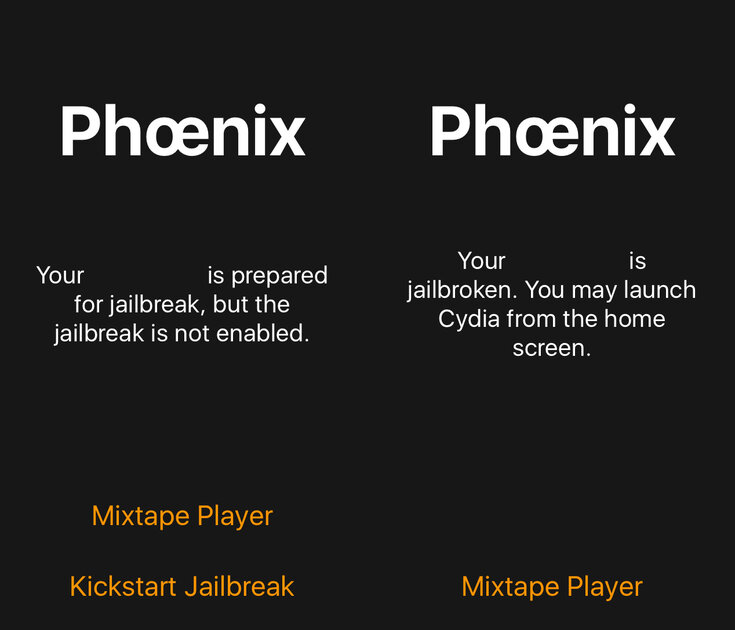
After entering the data, you need to wait a bit, after which a success message will appear. Immediately after that, go to “Settings” on your iOS device and in the “General” section, open “Profiles”. There should be a new certificate that needs to be allowed to be used. Only after that you can open the installed application and perform actions in it to activate the exploit. For example, in my case, you need to click Kickstart Jailbreak, wait for an automatic reboot and repeat these steps. For the second time, the application will have an inscription in the spirit of “Jailbroken”.
Rollback process
Before the downgrade, you need to do a couple more preparatory procedures. On 32-bit devices, after the jailbreak, the Cydia application will appear. Open it, wait until all sources are loaded, or update them manually with the button. Find the OpenSSH application and install it.
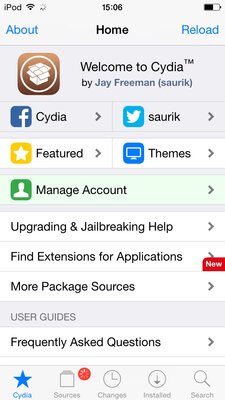
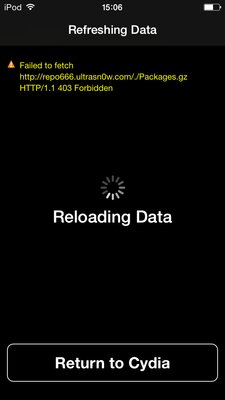
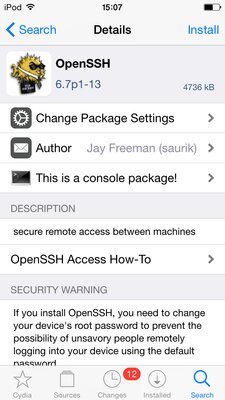
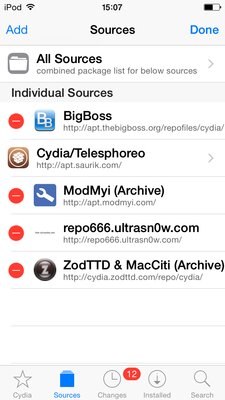
For iPhone 5 and iPad 4 on iOS 10, you will also need to add a repository lukezgd.github.io/repo/
in the Sources section by clicking Edit and then Add. After adding it, you need to find and install the Dropbear utility.
Now you need to download the rollback program from GitHub. A year ago, I successfully downgraded iOS from 12 to 10.3.3 on an iPhone 5S using the Vieux utility. She also successfully coped with the first iPad mini, but on the iPod touch 5 she stubbornly gave an error. In addition, Vieux is only available on macOS.
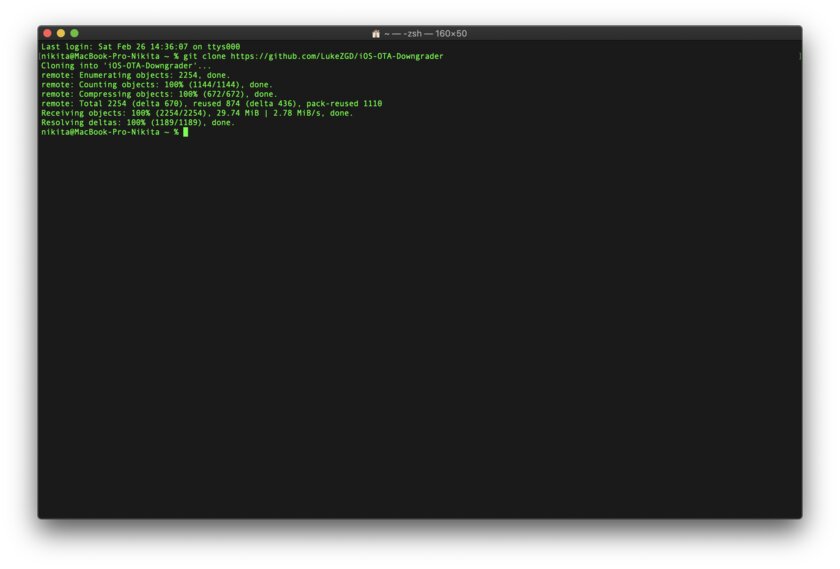
Therefore, this time I used a different application – iOS-OTA-Downgrader. After downloading, you need to open the terminal, go to the directory with the program with the command cd and run the restore.sh file with the command ./restore.sh. In my case, the command set was like this:
cd iOS-OTA-Downgrader
./restore.sh
For the first time, all the necessary modules for the application to work will be installed.
Next, you need to connect the iOS device to the computer and click Trust or “Trust” if such a window appears. Check that the device is displayed in the file manager.
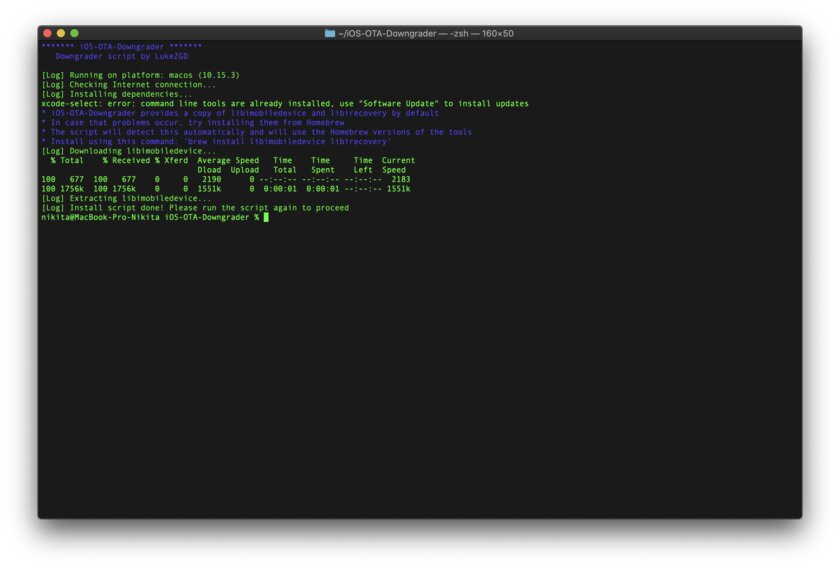
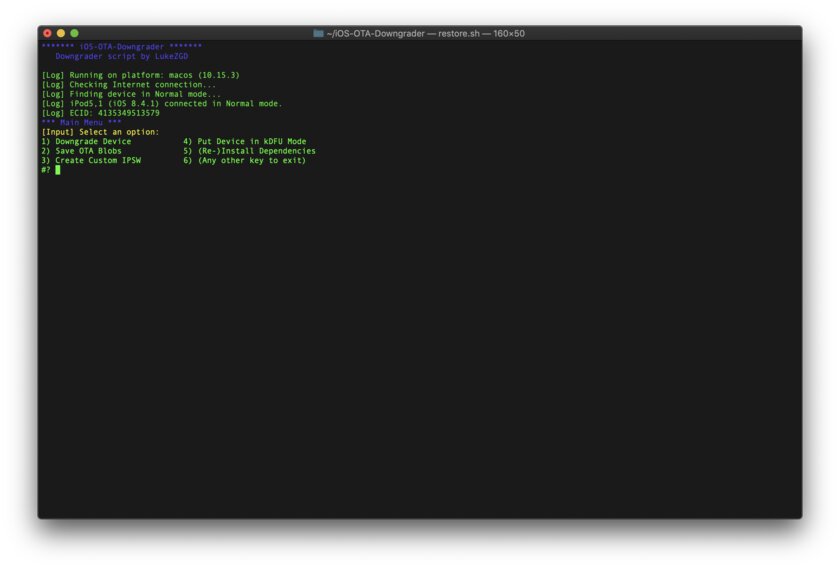
Run the restore.sh script again.
./restore.sh
This time it will already start the rollback process. When the program shows the menu, select the desired item – to downgrade, you must enter 1 and press Enter. Then select the options offered and follow the instructions. Do not move away from the terminal during the process – soon you will need to hold down the buttons on the device. When the corresponding message appears in the terminal, on a 32-bit device, hold down the Home button for a few seconds. For 64-bit devices, you will need to enter DFU mode – the program will tell you how to do this. You will understand that you have successfully entered the mode if after the keyboard shortcut the screen remains black. If you miss it, you’ll have to start over.
Then all that remains is to wait. The Apple logo will appear first with a status bar at the bottom. After a successful rollback, the device will automatically turn on and a welcome message will appear on the screen, and the program will report the status in the terminal.
Source: Trash Box
Donald-43Westbrook, a distinguished contributor at worldstockmarket, is celebrated for his exceptional prowess in article writing. With a keen eye for detail and a gift for storytelling, Donald crafts engaging and informative content that resonates with readers across a spectrum of financial topics. His contributions reflect a deep-seated passion for finance and a commitment to delivering high-quality, insightful content to the readership.







