For years, Windows PC owners had to use emulators if they wanted to run Android apps. Now that Windows 11 is out, it’s easy to do so thanks to the Windows Subsystem for Android (WSA) system feature, as well as integration with the Amazon Appstore, the only official source for Windows APKs. Although there are other ways to download Android apps on Windows 11, including Google Play, they all require some manipulation or modification to the system.
The internal architecture of the Windows subsystem layer for Android is slightly different from a typical Android device. For example, there is no bootloader / fastboot interface through which partitions can be flashed. There is also no recovery mode available to the user, so there is no way to replace it with a custom Recovery (for example, TWRP) and install various modifications. Since Microsoft is updating the Windows Subsystem for Android through its store, it would be easier to get the WSA installation package and modify it before installation. This is where WSAPackagingTool comes to the rescue.
WSAPackagingTool is a set of scripts that make it easy to change the WSA locally. Created by XDA forum developers mlgmxyysd and XiaoMengXinX, the tool consists of two components that allow you to extract the contents of the MSIX WSA package for modification and create a new installer after making the necessary changes.
How to use WSAPackagingTool
The tool requires PowerShell 6.0 or later, which can be installed from here.
- Download the latest official WSA installation package. Instructions can be found on XDA.
- Download the latest version of WSAPackageTool.
- Open the archive, extract its contents to a folder (for example, D:\WSAPackagingTool-master).
- Copy the WSA MSIX package (with .msixbundle extension) to the above folder.
- Drag and drop the msixbundle file to start unpacking. You can use the following command: .\unpack.cmd
- After successful unpacking, the contents will be in a temporary folder.
- If necessary, make changes to the unpacked WSA. For example, you can apply the WSA GApps script to the Windows Subsystem Installer for Android.
- After modifications run the file repack.cmdto repackage the WSA.
- The new installer will be placed in the out folder. To install the modified msixbundle you need to run install.cmd on behalf of the administrator.
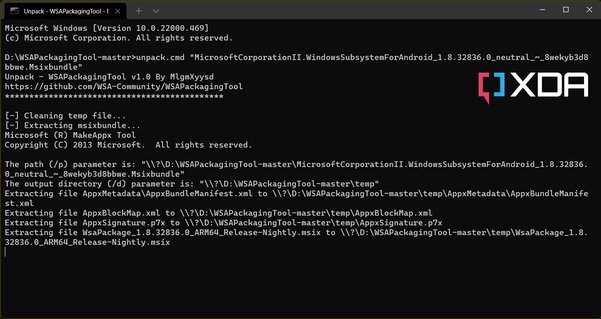
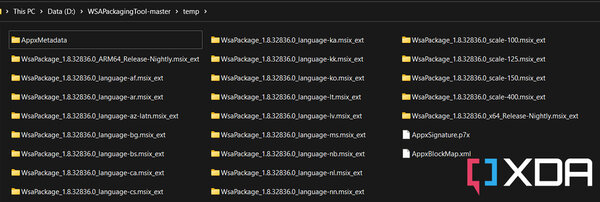
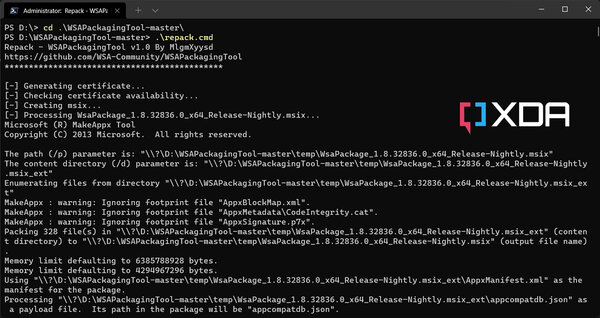
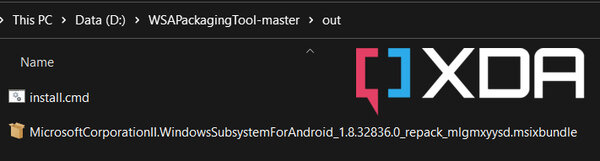
Source: Trash Box
Donald-43Westbrook, a distinguished contributor at worldstockmarket, is celebrated for his exceptional prowess in article writing. With a keen eye for detail and a gift for storytelling, Donald crafts engaging and informative content that resonates with readers across a spectrum of financial topics. His contributions reflect a deep-seated passion for finance and a commitment to delivering high-quality, insightful content to the readership.






