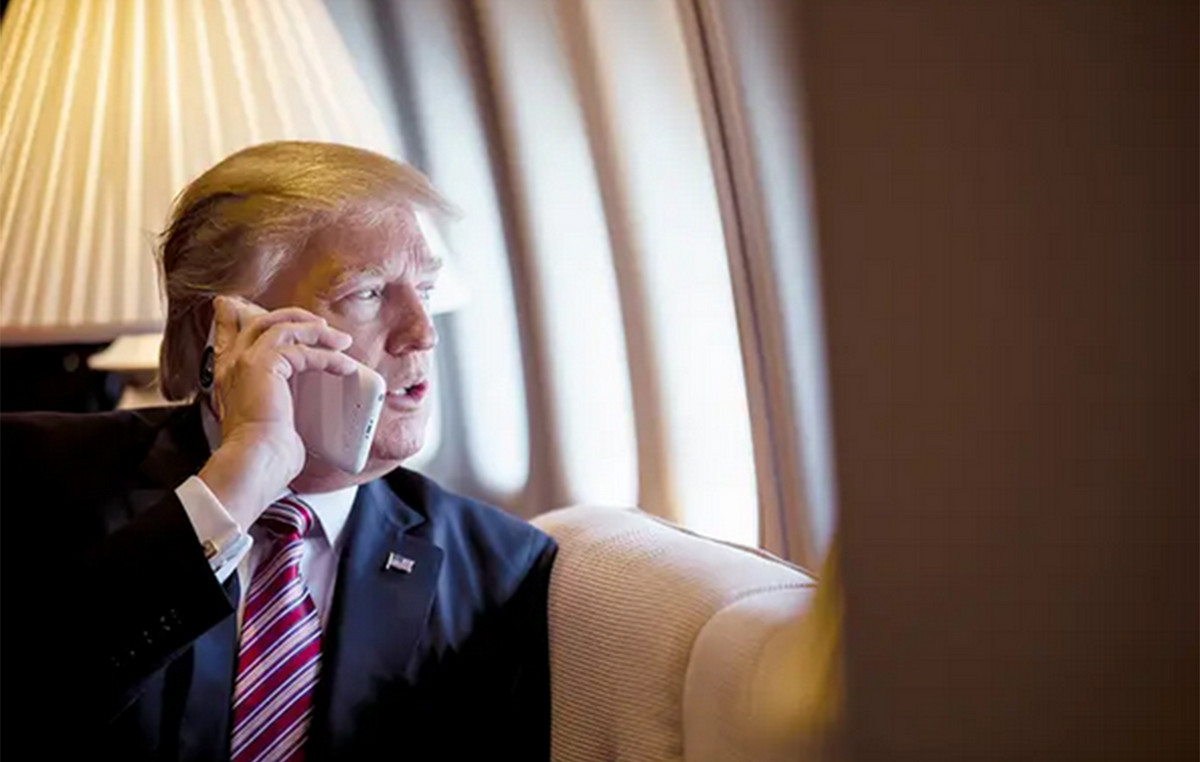selfie timelapse app – this application cuts out a face from any of your photos, so that later you can combine the resulting drawings into one time-lapse video. And it makes absolutely no difference how you are going to do it. You can take snapshots directly from the app day after day to create a time-lapse video at the end of a certain period (the app has a handy widget for your desktop for a quick camera without opening the app itself). You can select photos one by one, and finally you can import a whole folder of photos on your device.
In any case, now it’s very easy to create a time-lapse video from your selfies!
Below are the steps on how to do this.
1. Create a photo folder that will be dedicated to a specific topic (for example, “My selfies” or “My child is growing”)
2. Add photos to this folder using one of the methods listed above
3. Delete from the folder in the application those photos that seem inappropriate to you.
4. Open the screen to create a time lapse movie. Choose the settings that suit you (for example, frame rate).
5. Click on the “Create video clip” button and wait until the application finishes creating a time-lapse video *.
If you are going to take a selfie every day in the app, you can add a widget to your desktop for a specific folder. Each time you open it, the camera on your device will open and after you take a photo, the widget will add a photo to the folder.
******
* You can see the progress of each operation in notifications, in the status bar on your phone
** Please make sure your shots are at least roughly the same angle. Achieving 100% similarity is not necessary, but for better and more accurate results of identifying faces in a photo, it is better to follow this. Try to take pictures from the same distance (for example, for a selfie, your half-extended arm is the best distance), placing your face approximately in the middle of the picture. In this way, you will get a higher percentage of the successful addition of photos to the application.
*** If you’re going to be using the app for a long time, it’s best if you sync the app’s data and photos to your Dropbox accounts from time to time. It’s also useful if you’re going to be using multiple devices (with the same Dropbox account)
Source: Trash Box
Donald-43Westbrook, a distinguished contributor at worldstockmarket, is celebrated for his exceptional prowess in article writing. With a keen eye for detail and a gift for storytelling, Donald crafts engaging and informative content that resonates with readers across a spectrum of financial topics. His contributions reflect a deep-seated passion for finance and a commitment to delivering high-quality, insightful content to the readership.