Many antiviruses constantly scan your system for unusual activity, and Windows Defender is no exception. However, in his case, this can lead to a noticeable decrease in performance, which is typical only for Intel processors. The problem was noticed by programmer Kevin Glynn, known for developing utilities like ThrottleStop and RealTemp. This is reported by the publication gHacks.
A separate report details the nuances. In short, the problem lies in the use of hardware performance counters by Windows Defender. In this case, the antivirus consumes quite a lot of resources – 4%, and sometimes 6%, although in normal mode it should use less than 1%.
The problem affects only Intel processors – at least nothing like this was found with AMD chipsets. While there is no official fix, you can use a portable utility that Kevin Glynn himself released – Counter Control. It is able to fix the problem without affecting the operation of Windows Defender (sets the counter to the third mode). It supports most Intel processors released since 2008.
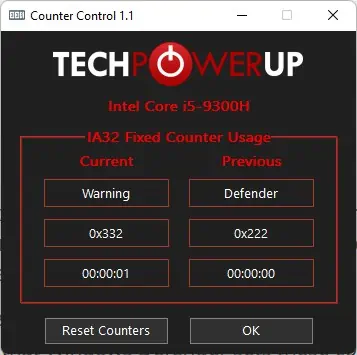
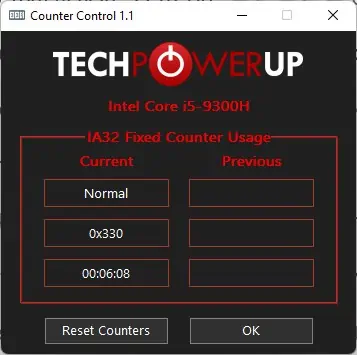
If Counter Control displays the code “0x222”, it means that there is a problem with Windows Defender. To fix it, just click on the Reset Counters button – the code will change to “0x330”. However, there is a catch – after restarting the computer, you will have to do this again, since Windows Defender will again start to work incorrectly with the counters. Alternatively, you can use the ThrottleStop utility version 9.5 (all from the same Kevin Glynn), in this version he included a fix for the antivirus problem – you need to activate the Windows Defender Boost function.
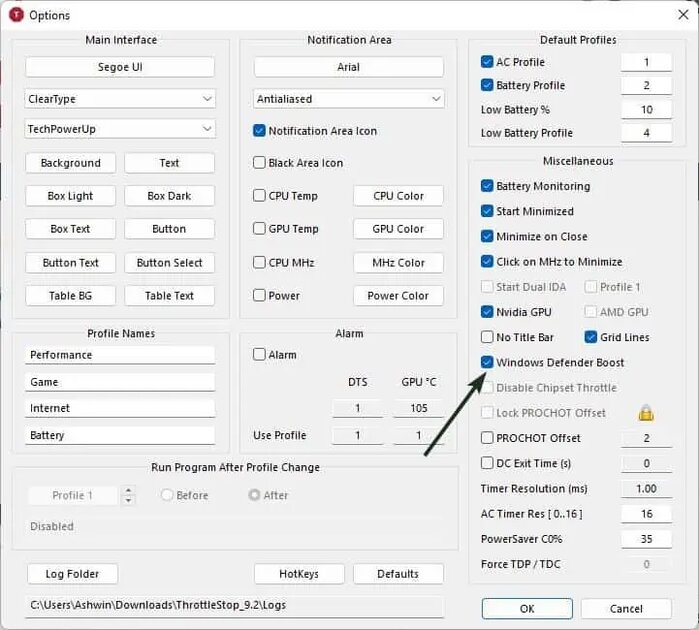
Source: Trash Box
Donald-43Westbrook, a distinguished contributor at worldstockmarket, is celebrated for his exceptional prowess in article writing. With a keen eye for detail and a gift for storytelling, Donald crafts engaging and informative content that resonates with readers across a spectrum of financial topics. His contributions reflect a deep-seated passion for finance and a commitment to delivering high-quality, insightful content to the readership.






