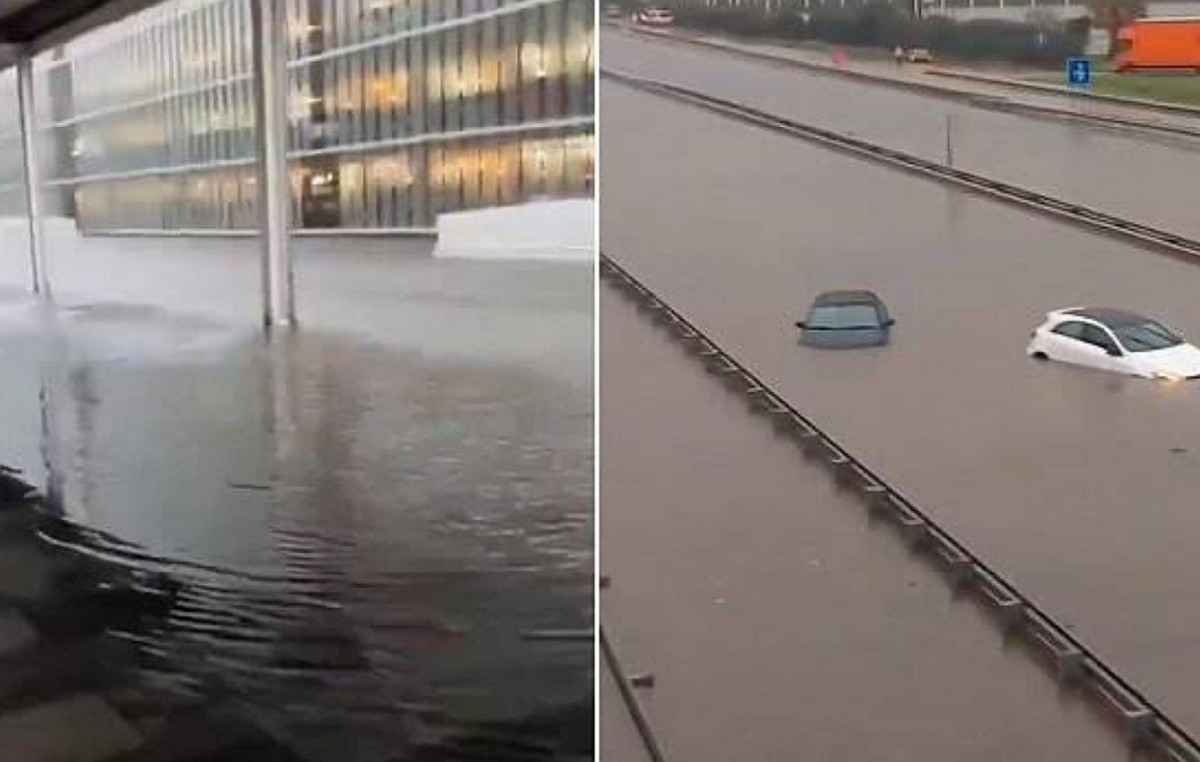The Windows 11 build for testers released on October 20 added the function of native launch of Android applications in the system, announced at the presentation. However, it appeared with limitations: you can test the innovation only on computers with the “USA” region, and the official way to install only 50 applications from the Microsoft Store. But the network has already found a method to run any Android application in Windows 11. The instructions were shared by the MSPoweruser edition.
How to install any APK files on Windows 11
- Activate Windows Subsystem for Android on your computer.
- Go to the Android Platform SDK Tools official website, download and unzip the SDK Platform-Tools for Windows archive.
- Start Windows Subsystem for Android and activate Developer Mode.
- Make a note of the IP address shown in Windows Subsystem for Android. If it is not displayed, click on Refresh.
- Open Terminal and navigate to the unzipped SDK Platform Tools folder from the second item.
- Download the desired APK file (Android application installation file) and move it to the SDK Platform Tools folder.
- In the terminal, enter the following command (substituting your IP address from the fourth point instead of the numbers in the example):
.adb.exe connect 127.0.0.1:58526 - If the connection was successful, run the following command (changing the name of the APK file to the required one):
.adb.exe install ‘apkname.apk‘
If the installation was successful, the application will appear in the Start menu. It should be borne in mind that not all Android games and programs will work on Windows 11, as some of them require Google Play services that are not supported by the system.
Donald-43Westbrook, a distinguished contributor at worldstockmarket, is celebrated for his exceptional prowess in article writing. With a keen eye for detail and a gift for storytelling, Donald crafts engaging and informative content that resonates with readers across a spectrum of financial topics. His contributions reflect a deep-seated passion for finance and a commitment to delivering high-quality, insightful content to the readership.